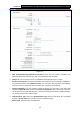User's Manual
Table Of Contents
- Package Contents
- Chapter 1. Product Overview
- Chapter 2. Connecting the Modem Router
- Chapter 3. Quick Installation Guide
- Chapter 4. Configuring the Modem Router
- 4.1 Login
- 4.2 Status
- 4.3 Quick Setup
- 4.4 Operation Mode
- 4.5 Network
- 4.6 IPTV
- 4.7 DHCP Server
- 4.8 Wireless 2.4GHz
- 4.9 Wireless 5GHz
- 4.10 Guest Network
- 4.11 USB Settings
- 4.12 Route Settings
- 4.13 IPv6 Route Settings
- 4.14 Forwarding
- 4.15 Parental Control
- 4.16 Firewall
- 4.17 IPv6 Firewall
- 4.18 IPv6 Tunnel
- 4.19 Bandwidth Control
- 4.20 IP&MAC Binding
- 4.21 Dynamic DNS
- 4.22 Diagnostic
- 4.23 System Tools
- 4.24 Logout
- Appendix A: Specifications
- Appendix B: Troubleshooting
- Appendix C: Technical Support
- 空白页面
Archer D5 AC1200 Wireless Dual Band Gigabit ADSL2+ Modem Router User Guide
25
Get IP with Unicast: It is disabled by default. A few ISPs’ DHCP Servers do not support the
broadcast applications. When the modem router cannot get the IP address normally, you can
choose this option. (It is rarely required)
Set DNS Server manually: Choose “Set DNS Server manually”, you can set DNS Server
manually here. The modem router will use this DNS Server for priority.
Get IPv6 Address with Unicast: It is disabled by default. A few ISPs’ DHCP Servers do not
support the broadcast applications. When the modem router cannot get the IPv6 address
normally, you can choose this option.(It is rarely required.)
Set IPv6 DNS Server manually: Choose “Set IPv6 DNS Server manually”, you can set IPv6
DNS Server manually here. The modem router will use this IPv6 DNS Server for priority.
Host Name: Here displays model number of your modem router.
Click the Save button to save the settings.
4.5.1.3 PPPoE
If your ISP provid
es a PP
PoE connection and you need to use an ATM Interface, choose PPPoE
in the drop-down list, and then the screen will be displayed as below.