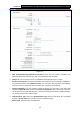User's Manual
Table Of Contents
- Package Contents
- Chapter 1. Product Overview
- Chapter 2. Connecting the Modem Router
- Chapter 3. Quick Installation Guide
- Chapter 4. Configuring the Modem Router
- 4.1 Login
- 4.2 Status
- 4.3 Quick Setup
- 4.4 Operation Mode
- 4.5 Network
- 4.6 IPTV
- 4.7 DHCP Server
- 4.8 Wireless 2.4GHz
- 4.9 Wireless 5GHz
- 4.10 Guest Network
- 4.11 USB Settings
- 4.12 Route Settings
- 4.13 IPv6 Route Settings
- 4.14 Forwarding
- 4.15 Parental Control
- 4.16 Firewall
- 4.17 IPv6 Firewall
- 4.18 IPv6 Tunnel
- 4.19 Bandwidth Control
- 4.20 IP&MAC Binding
- 4.21 Dynamic DNS
- 4.22 Diagnostic
- 4.23 System Tools
- 4.24 Logout
- Appendix A: Specifications
- Appendix B: Troubleshooting
- Appendix C: Technical Support
- 空白页面
Archer D5 AC1200 Wireless Dual Band Gigabit ADSL2+ Modem Router User Guide
26
Figure 4-7
PPP Username/Password/Confirm Password: Enter the User Name, Password and
Confirm Password provided by your ISP. These fields are case-sensitive.
Always on: The connection can be re-established automatically when it is down.
Connect on demand: This mode is dependent on the traffic. If there is no traffic (or Idle) for a
pre-specified period of time (MAX Idle Time), the connection will drop down automatically.
And once there is a request for Internet connection, it will be on automatically.
Connect Manually: You can manually control the status of a connection. This mode also
supports the Max Idle Time function as Connect on Demand mode. The Internet connection
can be disconnected automatically after a specified inactivity period and re-established when
you attempt to access the Internet again.
Authentication Type: Select the Authentication Type from the drop-down list, the default
method is AUTO_AUTH, and you can leave it as a default setting.
Enable IPv4: Check this box to enable IPv4.