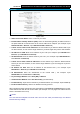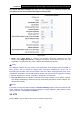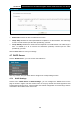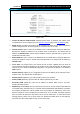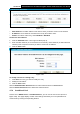User's Manual
Table Of Contents
- Package Contents
- Chapter 1. Product Overview
- Chapter 2. Connecting the Modem Router
- Chapter 3. Quick Installation Guide
- Chapter 4. Configuring the Modem Router
- 4.1 Login
- 4.2 Status
- 4.3 Quick Setup
- 4.4 Operation Mode
- 4.5 Network
- 4.6 IPTV
- 4.7 DHCP Server
- 4.8 Wireless 2.4GHz
- 4.9 Wireless 5GHz
- 4.10 Guest Network
- 4.11 USB Settings
- 4.12 Route Settings
- 4.13 IPv6 Route Settings
- 4.14 Forwarding
- 4.15 Parental Control
- 4.16 Firewall
- 4.17 IPv6 Firewall
- 4.18 IPv6 Tunnel
- 4.19 Bandwidth Control
- 4.20 IP&MAC Binding
- 4.21 Dynamic DNS
- 4.22 Diagnostic
- 4.23 System Tools
- 4.24 Logout
- Appendix A: Specifications
- Appendix B: Troubleshooting
- Appendix C: Technical Support
- 空白页面
Archer D5 AC1200 Wireless Dual Band Gigabit ADSL2+ Modem Router User Guide
46
Authentication Type: This option should be chosen if the key type is WEP(ASCII) or
WEP(HEX). It indicates the authorization type of the Root AP.
Password
: If the AP your modem router is going to connect needs password, you need to fill
the password in this blank.
Click Save to save your settings.
4.8.2 WPS Settings
This section will guide you to add a new wireless device to an existing network quickly by WPS
(also called QSS) function.
a). Choose menu “WPS Settings”, and you will see the next screen (shown in Figure 4-32).
Figure 4-32
WPS: Enable or disable the WPS function here.
Current PIN: The current value of the modem router's PIN is displayed here.
Restore PIN: Restore the PIN of the modem router to its default.
Generate New PIN: Click this button to get a new random PIN code. You can ensure the
network security by generating a new PIN.
Add device: You can add a new device to the existing network manually by clicking this
button.
b). To add a new device:
If the wireless adapter supports Wi-Fi Protected Setup (WPS), you can establish a wireless
connection between wireless adapter and modem router using either Push Button Configuration
(PBC) method or PIN method.
Note:
To build a successful connection by WPS, you should also do the corresponding configuration of
the new device for WPS function meanwhile.
I. Use the Wi-Fi Protected Setup Button
Use this method if your client device has a Wi-Fi Protected Setup button.
Step 1: Press the WPS button on the back panel of the modem router, as shown in the following
figure.