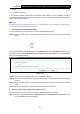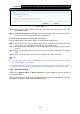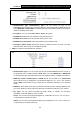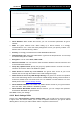User's Manual
Table Of Contents
- Package Contents
- Chapter 1. Product Overview
- Chapter 2. Connecting the Modem Router
- Chapter 3. Quick Installation Guide
- Chapter 4. Configuring the Modem Router
- 4.1 Login
- 4.2 Status
- 4.3 Quick Setup
- 4.4 Operation Mode
- 4.5 Network
- 4.6 IPTV
- 4.7 DHCP Server
- 4.8 Wireless 2.4GHz
- 4.9 Wireless 5GHz
- 4.10 Guest Network
- 4.11 USB Settings
- 4.12 Route Settings
- 4.13 IPv6 Route Settings
- 4.14 Forwarding
- 4.15 Parental Control
- 4.16 Firewall
- 4.17 IPv6 Firewall
- 4.18 IPv6 Tunnel
- 4.19 Bandwidth Control
- 4.20 IP&MAC Binding
- 4.21 Dynamic DNS
- 4.22 Diagnostic
- 4.23 System Tools
- 4.24 Logout
- Appendix A: Specifications
- Appendix B: Troubleshooting
- Appendix C: Technical Support
- 空白页面
Archer D5 AC1200 Wireless Dual Band Gigabit ADSL2+ Modem Router User Guide
61
Be sur
4.9.4
nfigure the Task Schedule as
e to click
the Save button to save your settings on this page.
Wireless Schedule
Choose menu “Wireless 5GHz”“Wireless Schedule”, you can co
shown below.
Figure 4-46
Note:
The time you set is the period you need the wireless off.
nfigure the wireless schedule, please set system time first which refer to 4.23.2 Time Before co
Settings, then you can enable or disable Wireless Schedule.
you may enter the Start Time and
our settings in the table.
Filtering”, you can control the wireless access
ring function, shown in Figure 4-37.
Appl
y
To: Select the day or days you want to switch the wireless off.
Start Time, End Time: You can select all day-24 hours or
End Time in the corresponding field.
Add: Click this button to add your selected time to the below table.
Click the Clear Schedule button to clear y
Click Save to complete the settings.
4.9.5 Wireless MAC Filtering
Choose menu “Wireless 5GHz” ”Wireless MAC
by configuring the Wireless MAC Filte