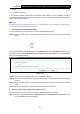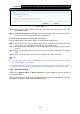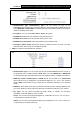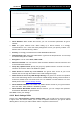User's Manual
Table Of Contents
- Package Contents
- Chapter 1. Product Overview
- Chapter 2. Connecting the Modem Router
- Chapter 3. Quick Installation Guide
- Chapter 4. Configuring the Modem Router
- 4.1 Login
- 4.2 Status
- 4.3 Quick Setup
- 4.4 Operation Mode
- 4.5 Network
- 4.6 IPTV
- 4.7 DHCP Server
- 4.8 Wireless 2.4GHz
- 4.9 Wireless 5GHz
- 4.10 Guest Network
- 4.11 USB Settings
- 4.12 Route Settings
- 4.13 IPv6 Route Settings
- 4.14 Forwarding
- 4.15 Parental Control
- 4.16 Firewall
- 4.17 IPv6 Firewall
- 4.18 IPv6 Tunnel
- 4.19 Bandwidth Control
- 4.20 IP&MAC Binding
- 4.21 Dynamic DNS
- 4.22 Diagnostic
- 4.23 System Tools
- 4.24 Logout
- Appendix A: Specifications
- Appendix B: Troubleshooting
- Appendix C: Technical Support
- 空白页面
Archer D5 AC1200 Wireless Dual Band Gigabit ADSL2+ Modem Router User Guide
65
Figure 4-50
MAC Address: The connected wireless station's MAC address
Current Status: The connected wireless station's running status, one of STA-AUTH/
STA-ASSOC/ STA-JOINED/ WPA/ WPA-PSK/ WPA2/ WPA2-PSK/ AP-UP/ AP-DOWN/ Disconnected
Received Packets: Packets received by the station
Sent Packets: Packets sent by the station
Click on the Refresh button to update this page.
4.10 Guest Network
There are four submenus under the Guest Network menu: Basic Settings 2.4GHz, Basic
Settings 5GHz, Guest Status 2.4GHz and Guest Status 5GHz. Click any of them, and you will
be able to scan or configure the corresponding function. The detailed explanations for each
submenu are provided below.
4.10.1 Basic Settings 2.4GHz
Choose menu “Guest Network”“Basic Settings 2.4GHz”, and you will see the screen as
shown in Figure 4-51. This feature allows you to create a separate network for your guests without
allowing them to access your main network and the computers connected to
it.