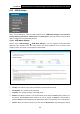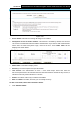User's Manual
Table Of Contents
- Package Contents
- Chapter 1. Product Overview
- Chapter 2. Connecting the Modem Router
- Chapter 3. Quick Installation Guide
- Chapter 4. Configuring the Modem Router
- 4.1 Login
- 4.2 Status
- 4.3 Quick Setup
- 4.4 Operation Mode
- 4.5 Network
- 4.6 IPTV
- 4.7 DHCP Server
- 4.8 Wireless 2.4GHz
- 4.9 Wireless 5GHz
- 4.10 Guest Network
- 4.11 USB Settings
- 4.12 Route Settings
- 4.13 IPv6 Route Settings
- 4.14 Forwarding
- 4.15 Parental Control
- 4.16 Firewall
- 4.17 IPv6 Firewall
- 4.18 IPv6 Tunnel
- 4.19 Bandwidth Control
- 4.20 IP&MAC Binding
- 4.21 Dynamic DNS
- 4.22 Diagnostic
- 4.23 System Tools
- 4.24 Logout
- Appendix A: Specifications
- Appendix B: Troubleshooting
- Appendix C: Technical Support
- 空白页面
Archer D5 AC1200 Wireless Dual Band Gigabit ADSL2+ Modem Router User Guide
68
4.10.3 Guest Status 2.4GHz
Choose menu “Guest Network”“Guest Status 2.4GHz”, you can see the MAC Address,
Current Status, Received Packets and Sent Packets for each connected wireless station.
Figure 4-53
MAC Address: The connected wireless station's MAC address.
Current Status: The connected wireless station's running status.
Received Packets: Packets received by the station.
Sent Packets: Packets sent by the station.
Click on the Refresh button to update this page.
4.10.4 Guest Status 5GHz
Choose menu “Guest Network”“Guest Status 5GHz”, you can see the MAC Address, Current
Status, Received Packets and Sent Packets for each connected wireless station.
Figure 4-54
MAC Address: The connected wireless station's MAC address.
Current Status: The connected wireless station's running status.
Received Packets: Packets received by the station.
Sent Packets: Packets sent by the station.
Click on the Refresh button to update this page.