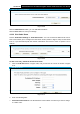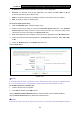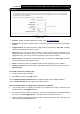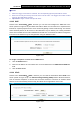User's Manual
Table Of Contents
- Package Contents
- Chapter 1. Product Overview
- Chapter 2. Connecting the Modem Router
- Chapter 3. Quick Installation Guide
- Chapter 4. Configuring the Modem Router
- 4.1 Login
- 4.2 Status
- 4.3 Quick Setup
- 4.4 Operation Mode
- 4.5 Network
- 4.6 IPTV
- 4.7 DHCP Server
- 4.8 Wireless 2.4GHz
- 4.9 Wireless 5GHz
- 4.10 Guest Network
- 4.11 USB Settings
- 4.12 Route Settings
- 4.13 IPv6 Route Settings
- 4.14 Forwarding
- 4.15 Parental Control
- 4.16 Firewall
- 4.17 IPv6 Firewall
- 4.18 IPv6 Tunnel
- 4.19 Bandwidth Control
- 4.20 IP&MAC Binding
- 4.21 Dynamic DNS
- 4.22 Diagnostic
- 4.23 System Tools
- 4.24 Logout
- Appendix A: Specifications
- Appendix B: Troubleshooting
- Appendix C: Technical Support
- 空白页面
Archer D5 AC1200 Wireless Dual Band Gigabit ADSL2+ Modem Router User Guide
84
Current UPnP Status: UPnP can be enabled or disabled by clicking the Enable or Disable
button. This feature is enabled by default.
Current UPnP Settings List: This table displays the current UPnP information.
App Description: The description about the application which initiates the UPnP
request.
External Port: The port which the modem router opens for the application.
Protocol: The type of protocol which is opened.
Internal Port: The port which the modem router opened for local host.
IP Address: The IP address of the local host which initiates the UPnP request.
Status: Either Enabled or Disabled. "Enabled" means that the port is still active;
otherwise, the port is inactive.
Click the Enable button to enable UPnP.
Click the Disable button to disable UPnP.
Click the Refresh button to update the Current UPnP Settings List.
4.15 Parental Control
Choose menu “Parental Control”, and you can configure the parental control in the screen as
shown in Figure 4-77. The Parental Control function can be used
to control Internet activities of the
child, limit the child to access certain websites and restrict the time of surfing.