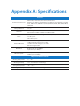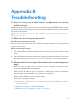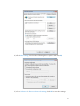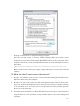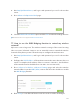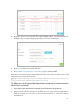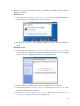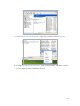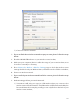User's Manual
Table Of Contents
- About This Guide
- Get to Know About Your Modem Router
- Connect the Hardware
- Log into Your Modem Router
- Set Up Internet Connections
- Bandwidth Control
- Network Security
- IPTV
- USB Settings
- Parental Controls
- Guest Network
- NAT Forwarding
- Specify Your Network Settings
- Administrate Your Network
- Appendix A: Specifications
- Appendix B: Troubleshooting
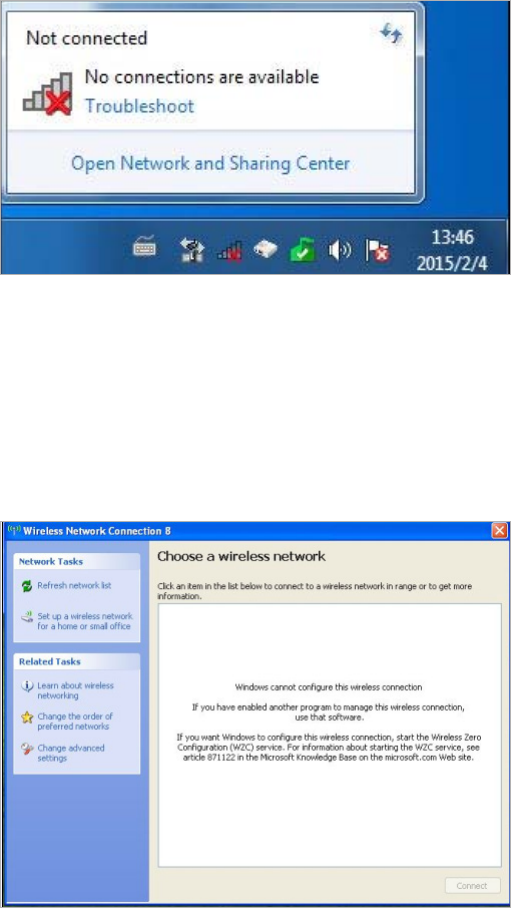
104
2. Make sure the wireless adapter driver is installed successfully and the wireless
adapter is enabled.
On Windows 7
1 ) If you see the message No connections are available, it is usually because the
wireless function is disabled or blocked somehow;
2 ) Clicking on Troubleshoot and windows might be able to fix the problem by
itself.
On Windows XP
1 ) If you see the message Windows cannot configure this wireless connection, this
is usually because windows configuration utility is disabled or you are running
another wireless configuration tool to connect the wireless.
2 ) Exit the wireless configuration tool( the TP-LINK Utility, for example);
3 ) Select and right click on My Computer on desktop, select Manage to open
Computer Management window;
4 ) Expand Services and Applications > Services, find and locate Wireless Zero
Configuration in the Services list on the right side;