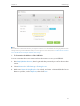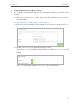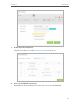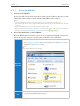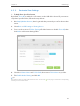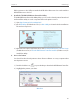User's Manual
Table Of Contents
- About This Guide
- Get to Know About Your Modem Router
- Connect the Hardware
- Log into Your Modem Router
- Set Up Internet Connections
- Bandwidth Control
- Network Security
- IPTV
- USB Settings
- Parental Controls
- Guest Network
- NAT Forwarding
- Specify Your Network Settings
- Administrate Your Network
- Appendix A: Specifications
- Appendix B: Troubleshooting
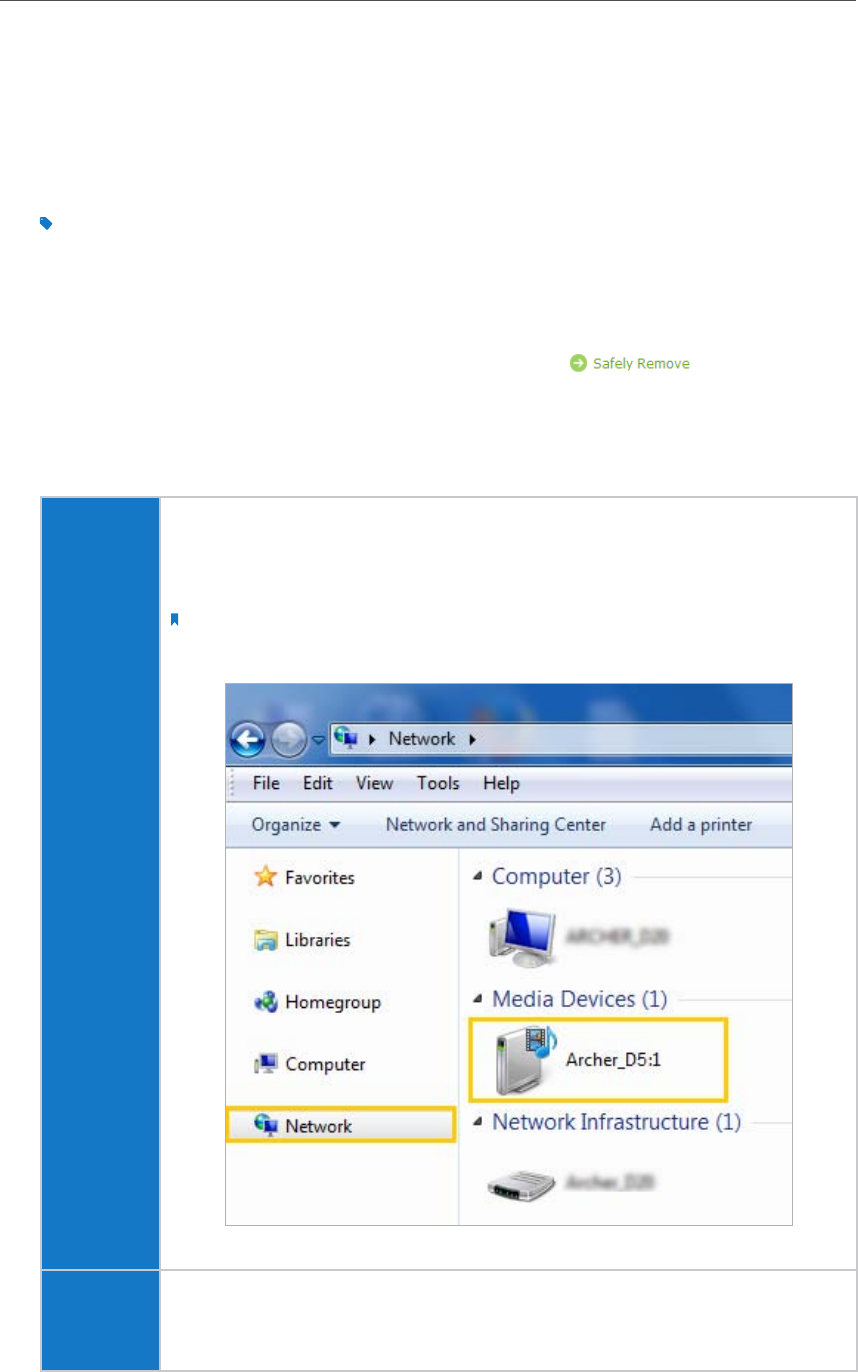
43
Chapter 8
USB Settings
8. 3. 1. Access the USB disk
1. Connect Your USB Disk
Insert your USB storage device into the modem router’s USB port directly or using
a USB cable. Wait several seconds until the USB LED becomes solid on.
Tips:
• If you use USB hubs, make sure no more than 4 devices are connected to the modem router.
• If the USB storage device requires using bundled external power, make sure the external power has been
connected.
• If you use a USB hard drive, make sure its file system is FAT32 or NTFS.
• Before you physically disconnect a USB device from the modem router, safely remove it to avoid data
damage: Go to Advanced > USB Settings > Device Settings and click
.
2. Access the Media Files on Your USB Disk
Now the DLNA-supported devices (such as your computer and pad) connected to
the modem router can detect and play the media files on the USB disks.
Windows
computer
• Go to Computer > Network, then click the Media Server Name (Archer_D5 by
default) in the Media Devices section.
Note:
Here we take Windows 7 as an example.
Pad
• Use a third-party DLNA-supported player.