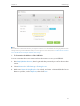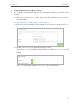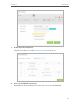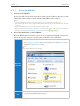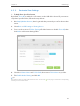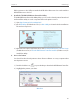User's Manual
Table Of Contents
- About This Guide
- Get to Know About Your Modem Router
- Connect the Hardware
- Log into Your Modem Router
- Set Up Internet Connections
- Bandwidth Control
- Network Security
- IPTV
- USB Settings
- Parental Controls
- Guest Network
- NAT Forwarding
- Specify Your Network Settings
- Administrate Your Network
- Appendix A: Specifications
- Appendix B: Troubleshooting
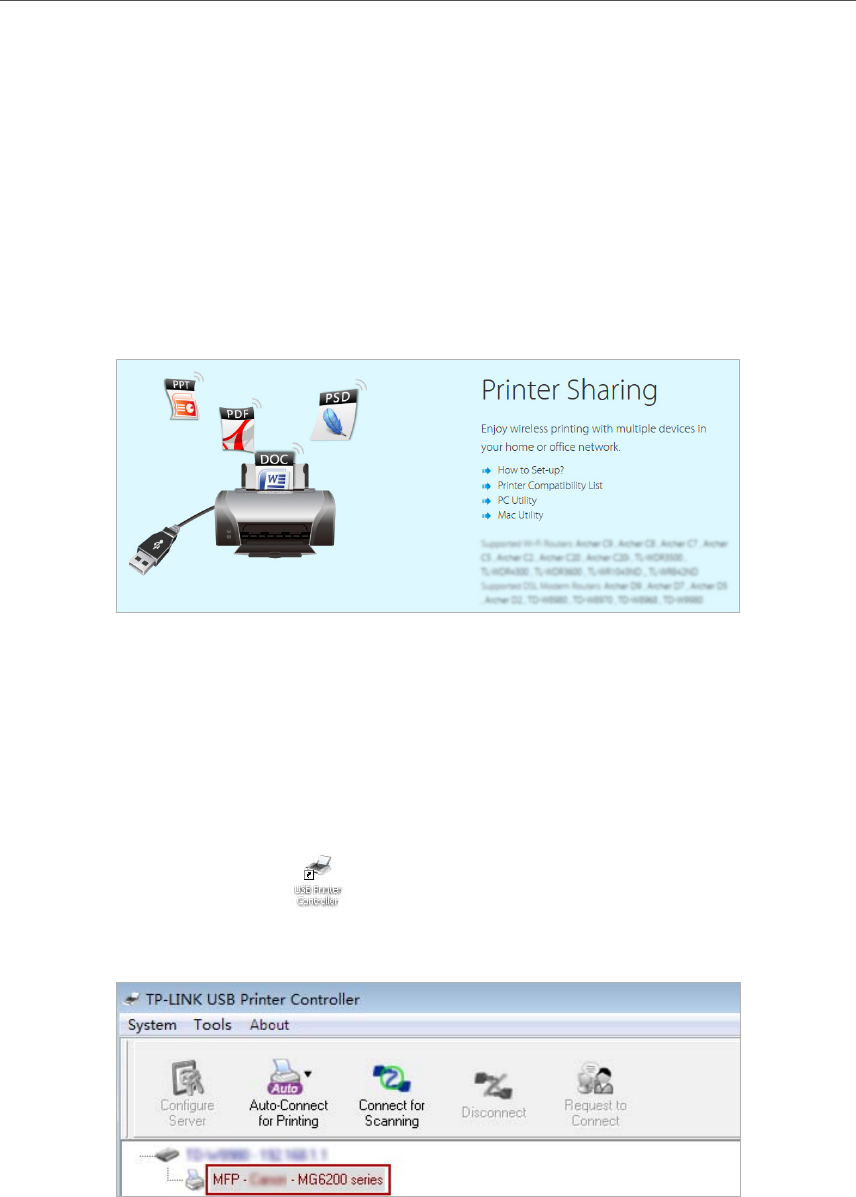
46
Chapter 8
USB Settings
Cable a printer to the USB port with the USB cable. Wait several seconds until the
USB LED becomes solid on.
3. Install the TP-LINK USB Printer Controller Utility
TP-LINK USB Printer Controller Utility helps you access the shared printer. Download
and Install the utility on each computer that needs printer service.
1 ) Visit http://www.tp-link.com/app/usb/.
2 ) Click PC Utility (for Windows users) or Mac Utility to download the installation
file and uncompress it.
3 ) Open the uncompressed folder, then click TP-LINK USB Printer Controller Setup
(for Windows users) or TP-Link UDS Printer Controller Installer (for Mac users) to
install the utility.
4. Access the Printer
You should set the shared printer as Auto-Connect Printer on every computer that
needs printer service.
1 ) Double-click the icon on your desktop to launch the USB Printer Controller.
2 ) Highlight the printer you share.
Windows