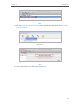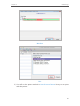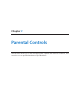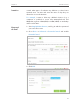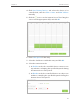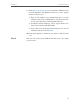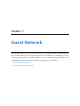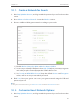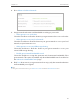User's Manual
Table Of Contents
- About This Guide
- Get to Know About Your Modem Router
- Connect the Hardware
- Log into Your Modem Router
- Set Up Internet Connections
- Bandwidth Control
- Network Security
- IPTV
- USB Settings
- Parental Controls
- Guest Network
- NAT Forwarding
- Specify Your Network Settings
- Administrate Your Network
- Appendix A: Specifications
- Appendix B: Troubleshooting
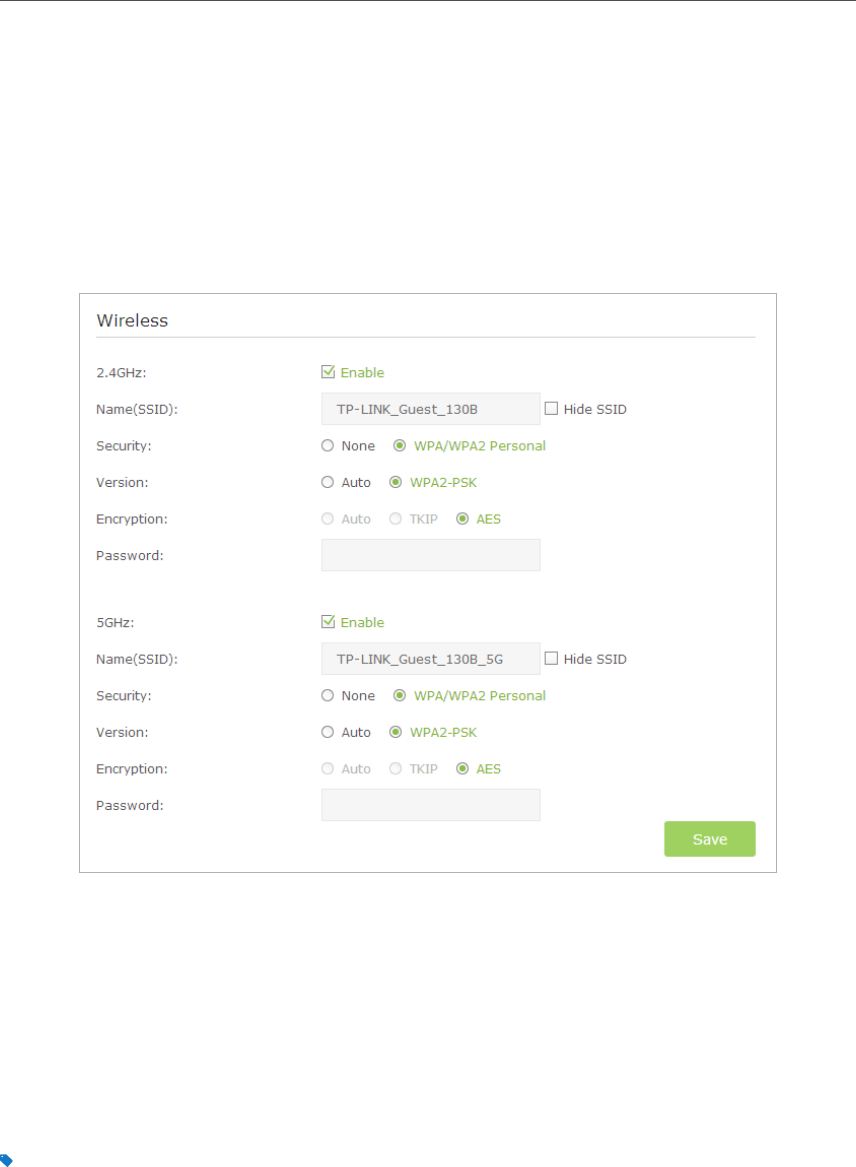
55
Chapter 10
Guest Network
10. 1. Create a Network for Guests
1. Visit http://tplinkmodem.net, and log in with the password you set for the modem
router.
2. Go to Advanced > Guest Network. Locate the Wireless section.
3. Create a 2.4GHz or 5GHz guest network according to your needs.
1 ) Enable Wireless Network 2.4GHz or Wireless Network 5GHz.
2 ) Set an easy-to-identify SSID. Don‘t select Hide SSID unless you want your guests
and other people to manually input this SSID for Wi-Fi access.
3 ) Set Security to WPA/WPA2 Personal, keep the default Version and Encryption
values, and set an easy-to-remember password.
4. Click Save. Now your guests can access your guest network using the SSID and
password you set!
Tips:
To view guest network information, go to Advanced > Status and find the Guest Network section.
10. 2. Customize Guest Network Options
1. Visit http://tplinkmodem.net, and log in with the password you set for the modem
router.