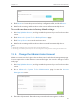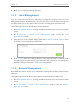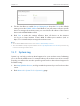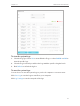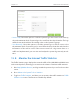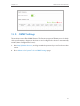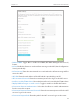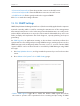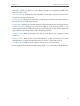User's Manual
Table Of Contents
- About This Guide
- Get to Know About Your Modem Router
- Connect the Hardware
- Log into Your Modem Router
- Set Up Internet Connections
- Bandwidth Control
- Network Security
- IPTV
- USB Settings
- Parental Controls
- Guest Network
- NAT Forwarding
- Specify Your Network Settings
- Administrate Your Network
- Appendix A: Specifications
- Appendix B: Troubleshooting
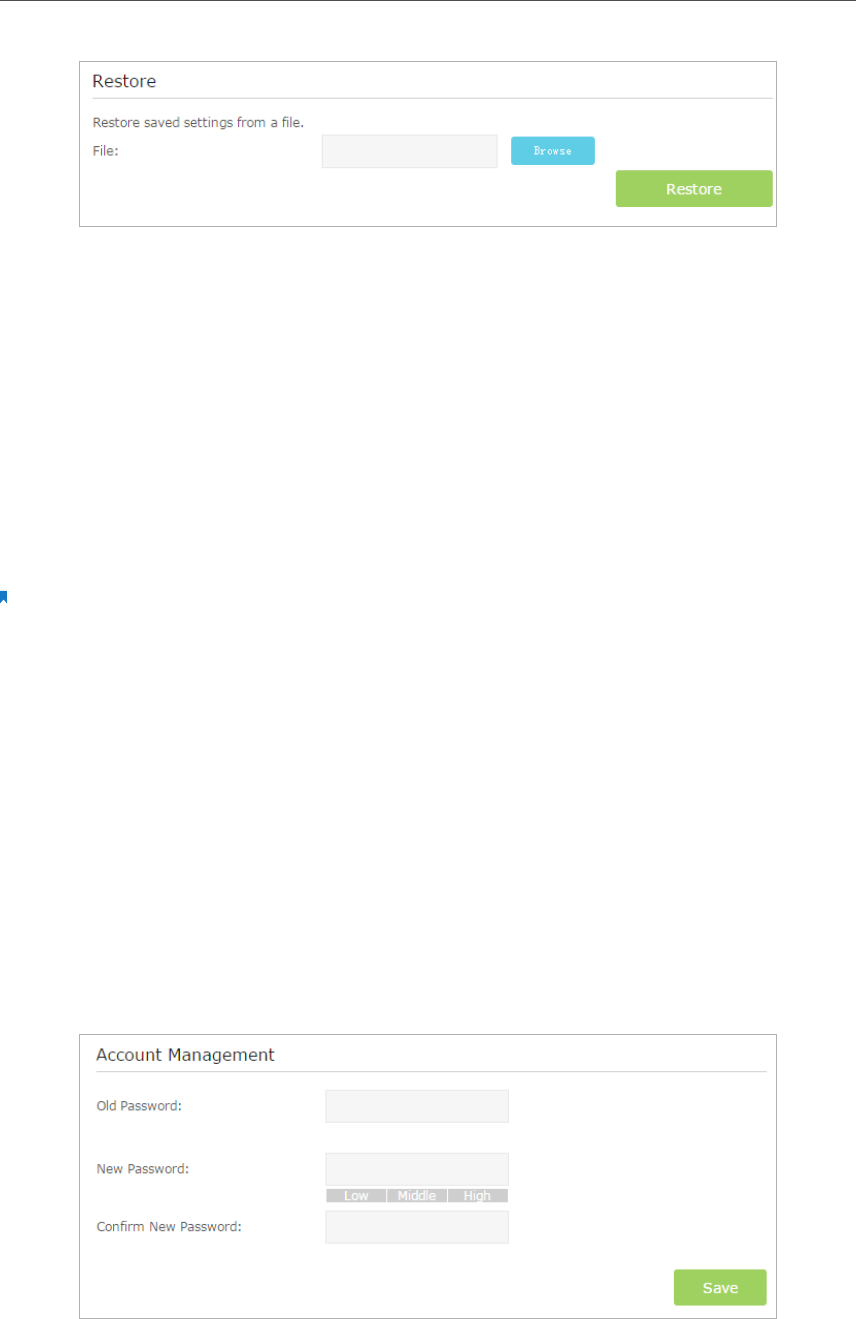
88
Chapter 13
Administrate Your Network
3. Click Browse to locate the previous backup configuration file, and click Restore.
4. Wait for the restoring and then the modem router will automatically reboot.
To reset the modem router to factory default settings:
1. Visit http://tplinkmodem.net, and log in with the password you set for the modem
router.
2. Click Advanced > System Tools > Backup & Restore page.
3. Click Factory Restore to reset the modem router.
4. Wait for the resetting and then the modem router will automatically reboot.
Note:
1. During the resetting process, do not turn off or reset the modem router.
2. We strongly recommend you back up the current configuration settings before resetting the modem router.
13. 4. Change the Administrator Account
Admin account is used to log in to the modem router’s web-based management page.
You are required to set the admin account at first login. You can also change it on the
web page.
1. Visit http://tplinkmodem.net, and log in with the password you set for the modem
router.
2. Go to Advanced > System Tools> Administration page. Locate the Account
Management section.
3. Enter the old password. Enter the new password and enter again to confirm.