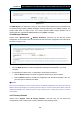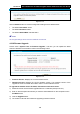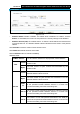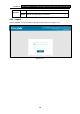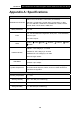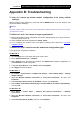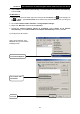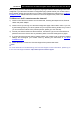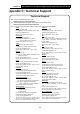User's Manual
Table Of Contents
- Package Contents
- Chapter 1. Product Overview
- Chapter 2. Connecting the Modem Router
- Chapter 3. Quick Installation Guide
- Chapter 4. Configuring the Modem Router
- 4.1 Login
- 4.2 Status
- 4.3 Quick Setup
- 4.4 Operation Mode
- 4.5 Network
- 4.6 IPTV
- 4.7 DHCP Server
- 4.8 Wireless 2.4GHz
- 4.9 Wireless 5GHz
- 4.10 Guest Network
- 4.11 USB Settings
- 4.12 Route Settings
- 4.13 IPv6 Route Settings
- 4.14 Forwarding
- 4.15 Parental Control
- 4.16 Firewall
- 4.17 IPv6 Firewall
- 4.18 IPv6 Tunnel
- 4.19 Bandwidth Control
- 4.20 IP&MAC Binding
- 4.21 Dynamic DNS
- 4.22 Diagnostic
- 4.23 System Tools
- 4.24 Logout
- Appendix A: Specifications
- Appendix B: Troubleshooting
- ppendix C: Technical Support
Archer D7 AC1750 Wireless Dual Band Gigabit ADSL2+ Modem Router User Guide
111
Select Obtain an IP address automatically and Obtain DNS server address automatically.
Then click OK.
For Windows 8
Move your mouse to the lower right corner and you will see Search
icon in the
Popups. Go
to “ -> Apps”. Type Control Panel in the search box and press Enter, then you will go to
Control Panel.
Click “View network status and tasks > Change adapter settings”.
Right-click “Ethernet” and then select Properties.
Double-click Internet Protocol Version 4 (TCP/IPv4). Select Obtain an IP address
automatically, choose Obtain DNS server address automatically and then click OK.
2) Configure your IE browser
Open your IE browser, click
Tools tab and you will see the
following screen.
Click Internet Options
Click OK
Select Never dial a
connection