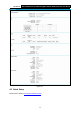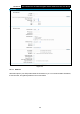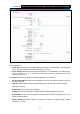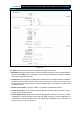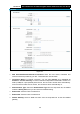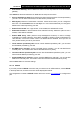User's Manual
Table Of Contents
- Package Contents
- Chapter 1. Product Overview
- Chapter 2. Connecting the Modem Router
- Chapter 3. Quick Installation Guide
- Chapter 4. Configuring the Modem Router
- 4.1 Login
- 4.2 Status
- 4.3 Quick Setup
- 4.4 Operation Mode
- 4.5 Network
- 4.6 IPTV
- 4.7 DHCP Server
- 4.8 Wireless 2.4GHz
- 4.9 Wireless 5GHz
- 4.10 Guest Network
- 4.11 USB Settings
- 4.12 Route Settings
- 4.13 IPv6 Route Settings
- 4.14 Forwarding
- 4.15 Parental Control
- 4.16 Firewall
- 4.17 IPv6 Firewall
- 4.18 IPv6 Tunnel
- 4.19 Bandwidth Control
- 4.20 IP&MAC Binding
- 4.21 Dynamic DNS
- 4.22 Diagnostic
- 4.23 System Tools
- 4.24 Logout
- Appendix A: Specifications
- Appendix B: Troubleshooting
- ppendix C: Technical Support
Archer D7 AC1750 Wireless Dual Band Gigabit ADSL2+ Modem Router User Guide
18
4.4 Operation Mode
Choose “Operation Mode”, and you will see the screen as shown in Figure 4-2. Select your
desired mode and then click Save.
Figure 4-2
DSL Modem Router Mode: The device enables multi-users to share Internet via ADSL using
its ADSL port and share it wirelessly at 1300Mbps wireless speeds over the crystal clear 5GHz
band and 450Mbps over the 2.4GHz band.
Wireless Router Mode: The device enables multi-users to share Internet via Ethernet WAN
(EWAN) using its interchangeable LAN4/WAN port and share it wirelessly at 1300Mbps
wireless speeds over the crystal clear 5GHz band and 450Mbps over the 2.4GHz band.
After you click the Save button, the Note Dialog will appear. Click OK and then the modem router
will reboot. Please wait.
Note Dialog
4.5 Network
Choose “Network”, there are many submenus under the main menu. Click any one of them, and
you will be able to configure the corresponding function.