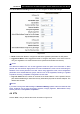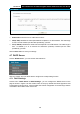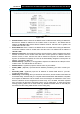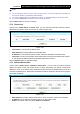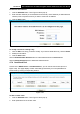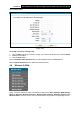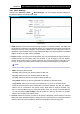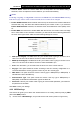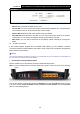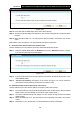User's Manual
Table Of Contents
- Package Contents
- Chapter 1. Product Overview
- Chapter 2. Connecting the Modem Router
- Chapter 3. Quick Installation Guide
- Chapter 4. Configuring the Modem Router
- 4.1 Login
- 4.2 Status
- 4.3 Quick Setup
- 4.4 Operation Mode
- 4.5 Network
- 4.6 IPTV
- 4.7 DHCP Server
- 4.8 Wireless 2.4GHz
- 4.9 Wireless 5GHz
- 4.10 Guest Network
- 4.11 USB Settings
- 4.12 Route Settings
- 4.13 IPv6 Route Settings
- 4.14 Forwarding
- 4.15 Parental Control
- 4.16 Firewall
- 4.17 IPv6 Firewall
- 4.18 IPv6 Tunnel
- 4.19 Bandwidth Control
- 4.20 IP&MAC Binding
- 4.21 Dynamic DNS
- 4.22 Diagnostic
- 4.23 System Tools
- 4.24 Logout
- Appendix A: Specifications
- Appendix B: Troubleshooting
- ppendix C: Technical Support
Archer D7 AC1750 Wireless Dual Band Gigabit ADSL2+ Modem Router User Guide
41
To Reserve an IP address:
1. Click the Add New button. Then Figure 4-28 will pop up.
2.
Enter the MAC address (in XX:XX:XX:XX:XX:XX format.) and IP address (in dotted-decimal
notation) of the computer for which you want to reserve an IP address.
3. Click the Save button.
Figure 4-28
To modify or delete an existing entry:
1. Click the Edit in the entry you want to modify. If you want to delete the entry, click the Delete.
2. Modify the information.
3. Click the Save button.
Click the Enable/Disable Selected button to make selected entries enabled/disabled.
Click the Delete Selected button to delete the selected entries.
4.7.4 Conditional Pool
Choose menu “DHCP Server”“Conditional Pool”, you can see the next screen (shown in
Figure 4-29). This page displays vendor class settings and allows you to set parameters for
vendor class by clicking corresponding buttons.
Figure 4-29
To add a vendor class:
1. Click the Add New button. Then Figure 4-30 will pop up.
2.
Enter parameters for the vendor class.