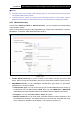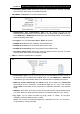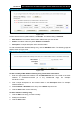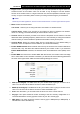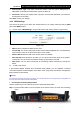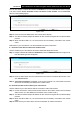User's Manual
Table Of Contents
- Package Contents
- Chapter 1. Product Overview
- Chapter 2. Connecting the Modem Router
- Chapter 3. Quick Installation Guide
- Chapter 4. Configuring the Modem Router
- 4.1 Login
- 4.2 Status
- 4.3 Quick Setup
- 4.4 Operation Mode
- 4.5 Network
- 4.6 IPTV
- 4.7 DHCP Server
- 4.8 Wireless 2.4GHz
- 4.9 Wireless 5GHz
- 4.10 Guest Network
- 4.11 USB Settings
- 4.12 Route Settings
- 4.13 IPv6 Route Settings
- 4.14 Forwarding
- 4.15 Parental Control
- 4.16 Firewall
- 4.17 IPv6 Firewall
- 4.18 IPv6 Tunnel
- 4.19 Bandwidth Control
- 4.20 IP&MAC Binding
- 4.21 Dynamic DNS
- 4.22 Diagnostic
- 4.23 System Tools
- 4.24 Logout
- Appendix A: Specifications
- Appendix B: Troubleshooting
- ppendix C: Technical Support
Archer D7 AC1750 Wireless Dual Band Gigabit ADSL2+ Modem Router User Guide
53
Sent Packets: Packets sent by the station.
SSID: The wireless network name.
Click on the Refresh button to update this page.
4.9 Wireless 5GHz
There are seven submenus under the Wireless 5Ghz menu: Basic Settings, WPS Settings,
Wireless Security, Wireless Schedule, Wireless MAC Filtering, Wireless Advanced and
Wireless Status. Click any of them, and you will be able to configure the corresponding function.
4.9.1 Basic Settings
Choose menu “Wireless 5GHz“ → “Basic Settings”, you can configure the basic settings for the
wireless network of 2.4GHz on this page.
Figure 4-41
SSID: Wireless network name shared among all points in a wireless network. The SSID must
be identical for all devices in the wireless network. It is case-sensitive and must not exceed 32
characters (use any of the characters on the keyboard). Make sure the setting is the same for
all stations in your wireless network. Type the desired SSID in the space provided. The default
SSID is set to be TP-LINK_5GHz_XXXXXX.