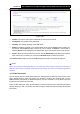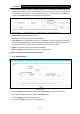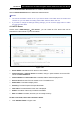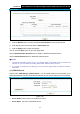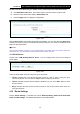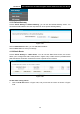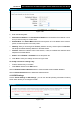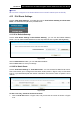User's Manual
Table Of Contents
- Package Contents
- Chapter 1. Product Overview
- Chapter 2. Connecting the Modem Router
- Chapter 3. Quick Installation Guide
- Chapter 4. Configuring the Modem Router
- 4.1 Login
- 4.2 Status
- 4.3 Quick Setup
- 4.4 Operation Mode
- 4.5 Network
- 4.6 IPTV
- 4.7 DHCP Server
- 4.8 Wireless 2.4GHz
- 4.9 Wireless 5GHz
- 4.10 Guest Network
- 4.11 USB Settings
- 4.12 Route Settings
- 4.13 IPv6 Route Settings
- 4.14 Forwarding
- 4.15 Parental Control
- 4.16 Firewall
- 4.17 IPv6 Firewall
- 4.18 IPv6 Tunnel
- 4.19 Bandwidth Control
- 4.20 IP&MAC Binding
- 4.21 Dynamic DNS
- 4.22 Diagnostic
- 4.23 System Tools
- 4.24 Logout
- Appendix A: Specifications
- Appendix B: Troubleshooting
- ppendix C: Technical Support
Archer D7 AC1750 Wireless Dual Band Gigabit ADSL2+ Modem Router User Guide
72
To add a new share folder for your media server, please follow the instructions below:
a) Click Add New Folder button, and you will see the screen as shown in Figure 4-62.
b)
Enter the name of the share folder in Share Name field.
c) Click the Apply button to apply the configuration.
Figure 4-62
Click the Scan now to scan all the share folders immediately. You can also select the Auto-scan,
at same time, select an auto scan interval time by drop-down list. In this case, the media server will
auto scan the share folders.
Note:
The max share folders number is 6. If you want share a new folder when the numbers has been
reached to be 6, you can delete a share folder and then add a new one.
4.11.6 Print Server
Choose menu “USB Settings”→”Print Server”, you can configure print server on this page as
shown below.
Figure 4-63
There are three states of the print server, they are as follows:
Online: Indicates the print service has been turned on, and no user is using the print
services at present. You can click the "Stop" button to stop the print service.
Offline: Indicates the print service feature is disabled. You can click "Start" button to start
the print service.
Busy: Indicates the print service has been turned on, but at this moment other users are
using print services.
4.12 Route Settings
Choose “Route Settings”, it includes four menus: Default Gateway, Static Route IPv6 Static
Route and RIP Settings. The detailed descriptions are provided below.