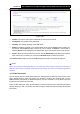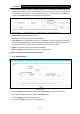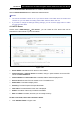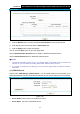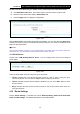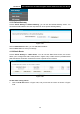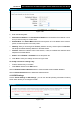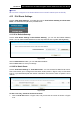User's Manual
Table Of Contents
- Package Contents
- Chapter 1. Product Overview
- Chapter 2. Connecting the Modem Router
- Chapter 3. Quick Installation Guide
- Chapter 4. Configuring the Modem Router
- 4.1 Login
- 4.2 Status
- 4.3 Quick Setup
- 4.4 Operation Mode
- 4.5 Network
- 4.6 IPTV
- 4.7 DHCP Server
- 4.8 Wireless 2.4GHz
- 4.9 Wireless 5GHz
- 4.10 Guest Network
- 4.11 USB Settings
- 4.12 Route Settings
- 4.13 IPv6 Route Settings
- 4.14 Forwarding
- 4.15 Parental Control
- 4.16 Firewall
- 4.17 IPv6 Firewall
- 4.18 IPv6 Tunnel
- 4.19 Bandwidth Control
- 4.20 IP&MAC Binding
- 4.21 Dynamic DNS
- 4.22 Diagnostic
- 4.23 System Tools
- 4.24 Logout
- Appendix A: Specifications
- Appendix B: Troubleshooting
- ppendix C: Technical Support
Archer D7 AC1750 Wireless Dual Band Gigabit ADSL2+ Modem Router User Guide
76
Figure 4-70
2. Enter the following data:
Destination IPv6 Address: The Destination IPv6 Address is the address of the network or
host that you want to assign to a static route.
Prefix Length: The prefix length of the destination IPv6 address.
Gateway: Here you should type the IPv6 Gateway address correctly, and the option for
Interface will adopt the default IPv6 Gateway address for the IPv6 Static Route.
Interface: Select the Interface name from the drop-down list, or else, the default Interface will
be adopted for the IPv6 Static Route.
Status: Select Enabled or Disabled from the drop-down list.
3. Click Save to save your settings.
To modify or delete an existing entry:
1. Find the desired entry in the table.
2. Click Edit as desired on the Edit column.
Click the Enable/ Disabled Selected button to make selected entries enabled/ disabled.
Click the Delete Selected button to delete the selected entries.
4.14 Forwarding
There are four submenus under the Forwarding menu: Virtual Servers, Port Triggering, DMZ
and UPnP. Click any of them, and you will be able to configure the corresponding function.