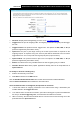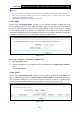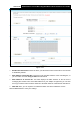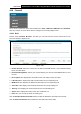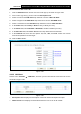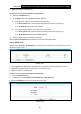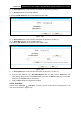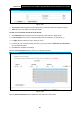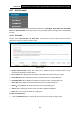User's Manual
Table Of Contents
- Package Contents
- Chapter 1. Product Overview
- Chapter 2. Connecting the Modem Router
- Chapter 3. Quick Installation Guide
- Chapter 4. Configuring the Modem Router
- 4.1 Login
- 4.2 Status
- 4.3 Quick Setup
- 4.4 Operation Mode
- 4.5 Network
- 4.6 IPTV
- 4.7 DHCP Server
- 4.8 Wireless 2.4GHz
- 4.9 Wireless 5GHz
- 4.10 Guest Network
- 4.11 USB Settings
- 4.12 Route Settings
- 4.13 IPv6 Route Settings
- 4.14 Forwarding
- 4.15 Parental Control
- 4.16 Firewall
- 4.17 IPv6 Firewall
- 4.18 IPv6 Tunnel
- 4.19 Bandwidth Control
- 4.20 IP&MAC Binding
- 4.21 Dynamic DNS
- 4.22 Diagnostic
- 4.23 System Tools
- 4.24 Logout
- Appendix A: Specifications
- Appendix B: Troubleshooting
- Appendix C: Technical Support
Archer D9
AC1900 Wireless Dual Band Gigabit ADSL2+ Modem Router User Guide
4.17 IPv6 Firewall
There are four submenus under the IPv6 Firewall menu: IPv6 Rule, IPv 6 LAN Host, IPv 6 WAN
Host and IPv 6 Schedule. Click any of them, and you will be able to configure the corresponding
function.
4.17.1 IPv6 Rule
Choose menu “IPv 6 Firewall”
→
“IPv 6 Rule”, and then you can view and set access control
rules in the screen as shown in Figure 4-89.
Figure 4-89
Enable IPv 6 Firewall: Select the check box to enable the IPv6 Firewall function, so the
Default Filtering Rules can take effect.
Description: Here displays the description of the IPv6 rule and this name is unique.
IPv6 LAN Host: Here displays the LAN host selected in the corresponding rule.
IPv6 WAN Host: Here displays the WAN host selected in the corresponding rule.
Schedule: Here displays the schedule selected in the corresponding rule.
Action
:
Here displays the action selected in the corresponding rule.
Status: Here displays the status of the rule either enabled or disabled.
Edit: Here you can edit or delete an existing rule.
To add a new IPv6 rule:
1. Click the Add New button, and you will see the screen as shown in Figure 4-90.
89