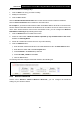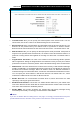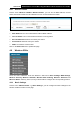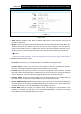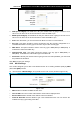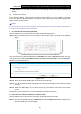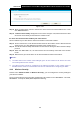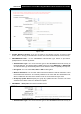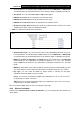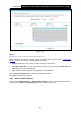User's Manual
Table Of Contents
- Package Contents
- Chapter 1. Product Overview
- Chapter 2. Connecting the Modem Router
- Chapter 3. Quick Installation Guide
- Chapter 4. Configuring the Modem Router
- 4.1 Login
- 4.2 Status
- 4.3 Quick Setup
- 4.4 Operation Mode
- 4.5 Network
- 4.6 IPTV
- 4.7 DHCP Server
- 4.8 Wireless 2.4GHz
- 4.9 Wireless 5GHz
- 4.10 Guest Network
- 4.11 USB Settings
- 4.12 Route Settings
- 4.13 IPv6 Route Settings
- 4.14 Forwarding
- 4.15 Parental Control
- 4.16 Firewall
- 4.17 IPv6 Firewall
- 4.18 IPv6 Tunnel
- 4.19 Bandwidth Control
- 4.20 IP&MAC Binding
- 4.21 Dynamic DNS
- 4.22 Diagnostic
- 4.23 System Tools
- 4.24 Logout
- Appendix A: Specifications
- Appendix B: Troubleshooting
- Appendix C: Technical Support
Archer D9
AC1900 Wireless Dual Band Gigabit ADSL2+ Modem Router User Guide
4.8.7 Wireless Status
Choose menu “Wireless 2.4GHz””Wireless Status”, you can see the MAC Address, Current
Status, Received Packets and Sent Packets for each connected wireless station.
Figure 4-40
MAC Addre ss: The connected wireless station's MAC address.
Current Status: The connected wireless station's running status.
Received Packets: Packets received by the station.
Sent Packets: Packets sent by the station.
SSID: The wireless network name.
Click on the Refresh button to update this page.
4.9 Wireless 5GHz
There are seven submenus under the Wireless 5 GHz menu: Basic Settings, WPS Settings,
Wireless Security, Wireless Schedule, Wireless MAC Filtering, Wireless Advanced and
Wireless Status. Click any of them, and you will be able to configure the corresponding function.
4.9.1 Basic Settings
Choose menu “Wireless 5GHz”
→
“Basic Settings”, you can configure the basic settings for the
wireless network of 5GHz on this page.
52