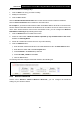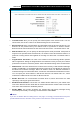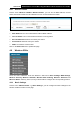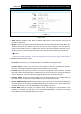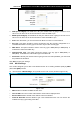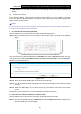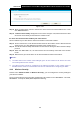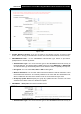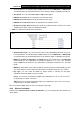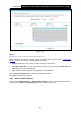User's Manual
Table Of Contents
- Package Contents
- Chapter 1. Product Overview
- Chapter 2. Connecting the Modem Router
- Chapter 3. Quick Installation Guide
- Chapter 4. Configuring the Modem Router
- 4.1 Login
- 4.2 Status
- 4.3 Quick Setup
- 4.4 Operation Mode
- 4.5 Network
- 4.6 IPTV
- 4.7 DHCP Server
- 4.8 Wireless 2.4GHz
- 4.9 Wireless 5GHz
- 4.10 Guest Network
- 4.11 USB Settings
- 4.12 Route Settings
- 4.13 IPv6 Route Settings
- 4.14 Forwarding
- 4.15 Parental Control
- 4.16 Firewall
- 4.17 IPv6 Firewall
- 4.18 IPv6 Tunnel
- 4.19 Bandwidth Control
- 4.20 IP&MAC Binding
- 4.21 Dynamic DNS
- 4.22 Diagnostic
- 4.23 System Tools
- 4.24 Logout
- Appendix A: Specifications
- Appendix B: Troubleshooting
- Appendix C: Technical Support
Archer D9
AC1900 Wireless Dual Band Gigabit ADSL2+ Modem Router User Guide
Figure 4-45
Disable Wireless Se curity: If you do not want to use wireless security, check this radio
button. But it’s strongly recommended to choose one of the below modes to ensure security.
WPA/WPA2-Personal - It’s the WPA/WPA2 authentication type based on pre-shared
passphrase. It is chosen by default.
• Authentication Type: You can choose the type for the WPA/WPA2-Personal security on
the drop-down list. The default setting is Auto, which can select WPA-PSK
or WPA2-PSK
as authentication type automatically based on the wireless station's capability and request.
• Encryption: You can select Auto, TKIP or AES as Encryption.
• Wireless Password: You can enter ASCII characters between 8 and 63 characters or 8 to
64 Hexadecimal characters. The default password is the same with the default PIN code,
which is labeled on the back of the modem router or can be found in Figure 4-32.
• Group Key Update Period: Specify the group key update interval in seconds. The value
should be 30 or above. Enter 0 to disable the update.
WPA/WPA2 – Enterprise: It’s based on Radius Server.
• Authentication Type: You can choose the type for the WPA/WPA2-Personal security on
57