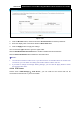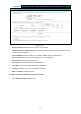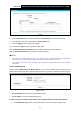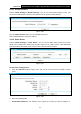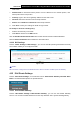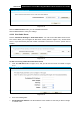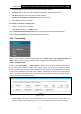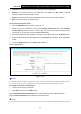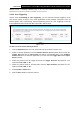User's Manual
Table Of Contents
- Package Contents
- Chapter 1. Product Overview
- Chapter 2. Connecting the Modem Router
- Chapter 3. Quick Installation Guide
- Chapter 4. Configuring the Modem Router
- 4.1 Login
- 4.2 Status
- 4.3 Quick Setup
- 4.4 Operation Mode
- 4.5 Network
- 4.6 IPTV
- 4.7 DHCP Server
- 4.8 Wireless 2.4GHz
- 4.9 Wireless 5GHz
- 4.10 Guest Network
- 4.11 USB Settings
- 4.12 Route Settings
- 4.13 IPv6 Route Settings
- 4.14 Forwarding
- 4.15 Parental Control
- 4.16 Firewall
- 4.17 IPv6 Firewall
- 4.18 IPv6 Tunnel
- 4.19 Bandwidth Control
- 4.20 IP&MAC Binding
- 4.21 Dynamic DNS
- 4.22 Diagnostic
- 4.23 System Tools
- 4.24 Logout
- Appendix A: Specifications
- Appendix B: Troubleshooting
- Appendix C: Technical Support
Archer D9
AC1900 Wireless Dual Band Gigabit ADSL2+ Modem Router User Guide
4.12.1 Default Gateway
Choose “Route Se ttings”“Default Gateway”, you can see the Default Gateway screen. You
can select a WAN Interface from the drop-down list as the system default gateway.
Figure 4-66
Click the Add Interface button, you can add WAN Interfaces.
Click the Save button to save your settings.
4.12.2 Static Route
Choose “Route Se ttings” “Static Route”. You can see the Static Route screen, this screen
allows you to configure the static routes (shown in Figure 4-67). A static route is a pre-determined
path that network information must travel to reach a specific host or network.
Figure 4-67
To add static routing entries:
1. Click the Add New button in Figure 4-67, and you will see the screen as shown in Figure
4-68.
Figure 4-68
2. Enter the following data:
Destination IP Address: The address of the network or host that you want to assign to a
74