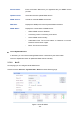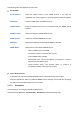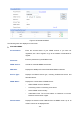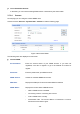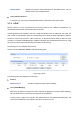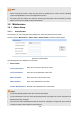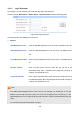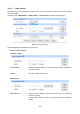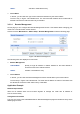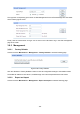User's Manual
Table Of Contents
- TL-ER604W(UN)1.0-UG-2016.4.27修改
- 路由器
- TL-ER604W(UN)1.0-UG-2016.4.27修改
- Package Contents
- Chapter 1 About this Guide
- Chapter 2 Introduction
- Chapter 3 Configuration
- Chapter 4 Application
- Appendix A Hardware Specifications
- Appendix B FAQ
- Appendix C Glossary
Domain Name:
Enter the Domain Name that you registered with your DDNS service
provider.
Update Interval:
Select the interval to update DDNS service.
DDNS Service:
Activate or inactivate DDNS service here.
WAN Port:
Displays the WAN port for which Dyndns DDNS is selected.
DDNS Status:
Displays the current status of DDNS service:
Offline: DDNS service is disabled.
Connecting: Client is connecting to the server.
Online: DDNS works normally.
Authorization fails: The Account Name or Password is incorrect.
Please check and enter it again.
Block: This account is blocked.
List of DynDNS Account
In this table, you can view the existing DDNS entries or edit them by the Action button.
Click the <Update All> button to update the DDNS service manually.
3.7.3.2 No-IP
On this page you can configure NO-IP DDNS client.
Choose the menu Services→Dynamic DNS→No-IP to load the following page.
Figure 3-78 No-IP DDNS
-113-