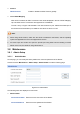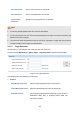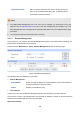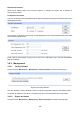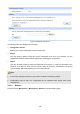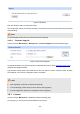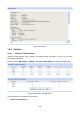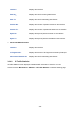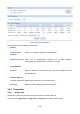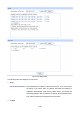User's Guide
Table Of Contents
- Package Contents
- Chapter 1 About this Guide
- Chapter 2 Introduction
- Chapter 3 Configuration
- Chapter 4 Application
- Appendix A Hardware Specifications
- Appendix B FAQ
- Appendix C Glossary
-131-
Figure 3-86 Reboot
Click the <Reboot> button to reboot the Router.
The configuration will not be lost after rebooting. The Internet connection will be temporarily interrupted
while rebooting.
Note:
To avoid damage, please don't turn off the device while rebooting.
3.8.2.4 Firmware Upgrade
Choose the menu Maintenance→Management →Firmware Upgrade to load the following page.
Figure 3-87 Firmware Upgrade
To upgrade the Router is to get more functions and better performance. Go to http://www.tp-link.com
to
download the updated firmware.
Type the path and file name of the update file into the “File” field. Or click the <Browse> button to locate
the update file. Then click the <Upgrade> button to complete.
Note:
● After upgrading, the device will reboot automatically.
● To avoid damage, please don't turn off the device while upgrading.
● You are suggested to backup the configuration before upgrading.
3.8.3 License
Choose the menu Maintenance→License to load the following page.
On this page, you can view the licensed features for the device.