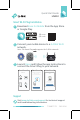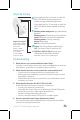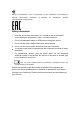User's Manual
Table Of Contents
Smart Wi-Fi Plug
Press and hold for 5 seconds or until the
Wi-Fi LED blinks amber and green to
initiate the app onboarding process.
Press and hold for 10 seconds or until the
Wi-Fi LED blinks amber rapidly to factory
reset.
Blinking amber and green: App onboarding
process.
Blinking green: Connecting to the network.
Green: Network connection established.
Blinking amber: Factory resetting.
Amber: Rebooting.
Red: No network connection.
Green: The Smart Plug is switched on.
Off: The Smart Plug is switched off.
USB Port (HS110 Only): Charge your
USB-powered electronic devices.
Maximum output current: 1000mA (1A).
Troubleshooting
1. What devices can I control with the Smart Plug?
You can control lights, electronics and small appliances such as
humidifiers, air purifiers, portable heaters and fans.
2. What should I do when I can’t control the connected device?
• Check that the connected device is switched to ON.
• Make sure your mobile device and the Smart Plug are on the
same Wi-Fi network.
• Enable Remote Control to control the connected device from
outside your home.
3. What should I do when the Wi-Fi LED is lit red?
A red LED light indicates no network connection.
• Check your network connectivity.
• Relocate the Smart Plug. Avoid placing the Smart Plug near
potential sources of radio signal interference.
• Repeat the app onboarding process.
• Factory reset the Smart Plug and try to add it again.
4. How do I pair the Smart Plugs with Amazon Echo?
Visit www.tp-link.com/en/faq-944.html or within the Kasa Help
section for pairing instructions.
© 2017 TP-Link. All rights reserved.
Supported Load Types:
Coffee Maker: 800W
Desk Lamp: 235.2W
LCD: 270W
Heater: 1500W
Humidifier: 260W
Iron: 1500W
Toaster: 850W
Tower Fan: 50W