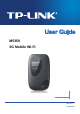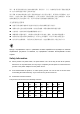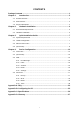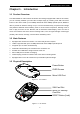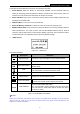M5350 3G Mobile Wi-Fi REV 1.0.
COPYRIGHT & TRADEMARKS Specifications are subject to change without notice. is a registered trademark of TP-LINK TECHNOLOGIES CO., LTD. Other brands and product names are trademarks or registered trademarks of their respective holders. No part of the specifications may be reproduced in any form or by any means or used to make any derivative such as translation, transformation, or adaptation without permission from TP-LINK TECHNOLOGIES CO., LTD. Copyright © 2013 TP-LINK TECHNOLOGIES CO., LTD.
FCC STATEMENT This equipment has been tested and found to comply with the limits for a Class B digital device, pursuant to part 15 of the FCC Rules. These limits are designed to provide reasonable protection against harmful interference in a residential installation. This equipment generates, uses and can radiate radio frequency energy and, if not installed and used in accordance with the instructions, may cause harmful interference to radio communications.
CE Mark Warning This is a class B product. In a domestic environment, this product may cause radio interference, in which case the user may be required to take adequate measures. This device has been designed to operate with an internal antenna, please do not change an antenna. This product has been tested for SAR item to insure the human exposure to radio frequency fields under a safe level. Canadian Compliance Statement This device complies with Industry Canada license-exempt RSS standard(s).
第十二條 經型式認證合格之低功率射頻電機,費經許可,公司、商號或使用者均不得擅自變更頻 率、加大功率或變更原設計之特性或功能。 第十四條 低功率射頻電機之使用不得影響飛航安全及干擾合法通行;經發現有干擾現象時,應立 即停用,并改善至無干擾時方得繼續使用。前項合法通信,指依電信規定作業之無線電信。低功率 射頻電機需忍受合法通信或工業、科學以及醫療用電波輻射性電機設備之干擾。 安全諮詢及注意事項 ● 請使用原裝電源供應器或只能按照本產品注明的電源類型使用本產品。 ● 清潔本產品之前請先拔掉電源線。請勿使用液體、噴霧清潔劑或濕布進行清潔。 ● 注意防潮,請勿將水或其他液體潑灑到本產品上。 ● 插槽與開口供通風使用,以確保本產品的操作可靠並防止過熱,請勿堵塞或覆蓋開口。 ● 請勿將本產品置放於靠近熱源的地方。除非有正常的通風,否則不可放在密閉位置中。 ● 請不要私自打開機殼,不要嘗試自行維修本產品,請由授權的專業人士進行此項工作。 Продукт сертифіковано згідно с правилами системи УкрСЕПРО на відповідність вимо
TP-LINK TECHNOLOGIES CO., LTD DECLARATION OF CONFORMITY For the following equipment: Product Description: 3G Mobile Wi-Fi Model No.
CONTENTS Package Contents ....................................................................................................... 1 Chapter 1. Introduction ......................................................................................... 2 1.1 Product Overview ......................................................................................................... 2 1.2 Main Features ..............................................................................................................
M5350 3G Mobile Wi-Fi User Guide Package Contents The following items should be found in your package: M5350 3G Mobile Wi-Fi One power adapter One USB cable One battery Quick Installation Guide Note: Make sure that the package contains the above items. If any of the listed items is damaged or missing, please contact with your distributor. Conventions The Device or M5350 mentioned in this guide stands for M5350 3G Mobile Wi-Fi without any explanation.
M5350 Chapter 1. 3G Mobile Wi-Fi User Guide Introduction 1.1 Product Overview TP-LINK’s M5350 is at the forefront of wireless 3G sharing. Equipped with a built-in 3G modem, you can instantly establish your own Wi-Fi hotspot simply by inserting a 3G SIM card at the interior of the device. With up to 21.6Mbps download and 5.76Mbps upload speeds, M5350 is able to provide 3G wireless sharing to up to 10 users simultaneously.
M5350 3G Mobile Wi-Fi User Guide The details about the Exterior and Interior are explained as below. Power Button: When the Device is successfully installed, and it’s powered (either by battery or electricity); press this button for about 5 seconds to turn on the Device, and if you want to turn it off, please press this button for another 3 seconds. Micro USB Port: It’s for you to connect the Device with the power adapter (attached in the package) via the USB cable.
M5350 Chapter 2. 3G Mobile Wi-Fi User Guide Hardware Installation 2.1 Environment Requirements Place the Device in a well-ventilated place far from any heater or heating vent Avoid direct irradiation of any strong light (such as sunlight) Keep at least 2 inches (5 cm) of clear space around the Device Operating Temperature: 0℃~40℃ (32℉~104℉) Operating Humidity: 10%~90%RH, Non-condensing 2.2 Hardware Installation STEP 1: Install SIM card and memory card.
M5350 3G Mobile Wi-Fi User Guide Note: The micro SD memory card is optional. You can purchase it appropriate to your own need. STEP 2: Install the battery. 1) Touch the metal contacts of the battery to the metal points of the Device, and then press to fit the battery body into the slot. 2) Before closing the cover, please note down the SSID and the wireless password on the label for later use.
M5350 3G Mobile Wi-Fi User Guide Note: It’s advised that you do not use M5350 until the battery has been installed. When finishing the above two-step installation, you can press the power button 5 seconds to turn on M5350. Tips: You are supported to charge the battery in two ways: Method 1: 1) Connect one end of the USB cable to the micro USB port. 2) Connect the other end of the USB cable to the USB port of the power adapter. 3) Plug the power adapter to a standard wall socket.
M5350 Chapter 3. 3G Mobile Wi-Fi User Guide Quick Installation Guide This chapter will guide you to quickly set up the basic functions for your M5350 3G Mobile Wi-Fi. 3.1 System Requirements Broadband Internet Access Service (DSL/Cable/Ethernet) One DSL/Cable Modem that has an RJ45 connector (which is not necessary if the Device is connected directly to the Ethernet.
M5350 3G Mobile Wi-Fi User Guide Note: The default SSID (also called Wireless Network Name) of the device is TP-LINK_M5_XXXXXX (XXXXXX is the last 6 characters of the device’s MAC address. 3. Enter the wireless password you’ve noted down in the Security Key field, and then click OK. Note: You can refer to the label on the rear cover for the default SSID and wireless password of M5350. 4. When Connected appears behind the SSID of M5350, you’ve successfully connected to its wireless network.
M5350 Figure 3-1 3G Mobile Wi-Fi User Guide Login Windows Note: If the above screen does not pop-up, it means that your Web-browser has been set to a proxy. Go to Tools menu > Internet Options > Connections > LAN Settings, in the screen that appears, cancel the Using Proxy checkbox, and click OK to finish it. 2. After successful login, there will appear the Quick Setup page. Click Next to continue. Figure 3-2 3.
M5350 Figure 3-3 4. 3G Mobile Wi-Fi User Guide Quick Setup – Dial-up Settings On the Wi-Fi Settings page, you can create a unique and easy-to-remember wireless network name (SSID) or keep it default, and in the Wireless Password field set a wireless password for your network. Then click Next to continue. Figure 3-4 5. Quick Setup – Wi-Fi Settings On the Finish page, please double-check your settings.
M5350 Figure 3-5 Quick Setup – Finish -11- 3G Mobile Wi-Fi User Guide
M5350 Chapter 4. 3G Mobile Wi-Fi User Guide Device Configuration After the successful login to the web-based management page of M5350, you will see the main menu listing Connection, Quick Setup, SMS, and Advanced on the top. In the following parts, these items will be explained in details, about their respective functions and configurations. Figure 4-1 Main Menu 4.1 Connection The Status page displays the current status information about the device. All information is read-only.
M5350 3G Mobile Wi-Fi User Guide 4.2 Quick Setup Please refer to 3.4 Quick Setup. 4.3 SMS Figure 4-3 SMS Menu There are five submenus under the SMS tab (as shown in Figure 4-3): New Message, Inbox, Sentbox, Drafts and Settings. Click any of them, and you will be able to configure the corresponding functions. 4.3.1 New Message Figure 4-4 New Message Number: Enter the receiver’s cellphone number. Contents: Text your message in this box. Click Send to send the message.
M5350 3G Mobile Wi-Fi User Guide 4.3.2 Inbox Figure 4-5 Inbox Index: The index of the message. Status: means the message has been read. means the message hasn't been read yet. Date: Shows the date when the message was received. Number: Shows the cellphone number that sent this message. Contents: Click to unfold and read the detailed content of the message. Select: Select the message(s) for deletion. Click All to select all of the messages.
M5350 3G Mobile Wi-Fi User Guide Index: The index of the message. Date: Shows the date when the message was sent. Number: Shows the cellphone number that the message was planned to be sent to. Contents: Click to unfold and read the detailed content of the message(s). Select: Select the message(s) for deletion. Click All to select all of the messages. Click Refresh to refresh the inbox. Click Delete to delete the message(s). 4.3.
M5350 3G Mobile Wi-Fi User Guide Figure 4-8 Edit Message(Drafts) 4.3.5 Settings On this page, you can do the following settings: Figure 4-9 Settings Enable SMS Center: Disabled by default. It's recommended to keep the default setting. If you want to manually set the SMS Center Number, please select Enable. SMS Center Number: When the SMS Center is enabled, you can enter the SMS Center Number of the local ISP. If you enter a wrong number, the SMS would be affected and not properly used.
M5350 3G Mobile Wi-Fi User Guide manually delete the old messages to save the new ones when the sentbox or drafts box is full. Click Save to make your settings take effect. 4.4 Advanced Figure 4-10 Advanced Menu There are four submenus under the Advanced tab (as shown in Figure 4-10): Dial-up, Wi-Fi, DHCP and Tools. Click any of them, and you will be able to configure the corresponding functions. 4.4.1 Dial-up Figure 4-11 Dial-up Menu 4.4.1.1.
M5350 Figure 4-12 3G Mobile Wi-Fi User Guide Dial-up Settings Profile List: A list of profile(s). Select the profile of your SIM card currently inserted in the device, and then you can manually control the connection status and mode of it. Connection Status: Shows whether the Internet is connected or disconnected at present. Connection Mode: The device provides two modes of connection – Auto and Manual. Please select the connection mode as you need.
M5350 Figure 4-13 3G Mobile Wi-Fi User Guide Profile Management Profile List: A list of profile(s). Select the profile of your SIM card currently inserted in the device, and then you can view the related information of it. If you find any parameters wrong, you can click New to create a new profile with the right settings (as shown in Figure 4-14). Profile Name: Displays the name of the profile you’ve selected. APN Type: Displays the type of your APN, either Auto or Manual.
M5350 Figure 4-14 3G Mobile Wi-Fi User Guide New Profile 4.4.1.3. Network Mode Figure 4-15 Network Mode Settings Connection Status: Shows whether the Internet is connected or disconnected at present. Network Mode: The device supports three modes of network connection – Auto, 2G only and 3G only.
M5350 3G Mobile Wi-Fi User Guide Figure 4-16 PIN Configuration Current Status: Shows whether your PIN code function is enabled or disabled. PIN Function: You can select whether to enable PIN function or not. Once the PIN function is enabled, every time you start the device with this SIM card inserted, you need to enter the PIN code; while if you go to enable the Auto Validate PIN function, it could save you this trouble. PIN Code: You can set a PIN code, not more than 8 characters.
M5350 3G Mobile Wi-Fi User Guide Figure 4-17 PIN Configuration - PUK Decode A PUK (PIN Unlocked Key), also known as Personal Unlock Code (PUC), is used in 3GPP mobile phones to reset a personal identification number (PIN) that has been lost or forgotten. The PUK is a SIM-specific code assigned by the service provider. If a user does not know his or her PUC and is prompted for it, it should be obtained from the service provider.
M5350 3G Mobile Wi-Fi User Guide restarting, it will be validated automatically once. If validation failed, please go to PIN Config page to input another PIN code. Click Save to save your settings. 4.4.2 Wi-Fi Figure 4-19 Wi-Fi menu Wi-Fi Settings can prevent any intruders from connecting your wireless network, occupying your network resources, hacker-overhearing and hacker-attacking, and thus enhance the security of your wireless network. 4.4.2.1.
M5350 3G Mobile Wi-Fi User Guide Enable SSID Broadcast: Select to enable or disable this function. When wireless clients survey the local area for wireless networks to associate with, they will detect the SSID broadcast by the device. If you Enable SSID Broadcast, the Wireless device will broadcast its name (SSID) on the air; otherwise, you have to manually type in the SSID and then you can join its network. Region: Select your region from the drop-down list.
M5350 3G Mobile Wi-Fi User Guide Wi-Fi off time: If no clients connect to the device’s wireless network in a period of time (15 minutes by default), the Wi-Fi will be shut down. You can press the power button to resume the Wi-Fi. Click Save to save your settings. 4.4.2.2. MAC Filter The Wireless MAC Address Filtering feature allows you to control the wireless stations accessing the device, which depends on the station's MAC addresses.
M5350 3G Mobile Wi-Fi User Guide Figure 4-22 Wi-Fi Status ID: The index of the Wi-Fi Client. MAC Address: The MAC address of the Wi-Fi client. Click Refresh to update the amount of the Wi-Fi clients and their information. 4.4.3 DHCP Figure 4-23 DHCP menu The Device is set up by default as a DHCP (Dynamic Host Configuration Protocol) server, which provides the TCP/IP configuration for all the wireless clients that are connected to the device in the LAN.
M5350 4.4.3.1. 3G Mobile Wi-Fi User Guide Basic Settings Figure 4-24 Basic Settings IP Address: The IP address of the device, which is used to log in its web-based management page. The default value is 192.168.0.1. Subnet Mask: An address code that determines the size of the network. Normally use 255.255.255.0 as the subnet mask. DHCP Server: You can select to enable or disable the DHCP server.
M5350 3G Mobile Wi-Fi User Guide 4.4.3.2. Clients List On this page, you can view the information about the clients attached to the device. All the information is read-only. You cannot change any of the values on this page. Figure 4-25 Clients List ID: The index of the DHCP Clients. Host Name: The name of the DHCP client(s). MAC Address: The MAC address of the DHCP client(s). IP Address: The IP address the device has assigned to the DHCP client(s).
M5350 3G Mobile Wi-Fi User Guide 4.4.4.1. Configuration On this page, you can back up the configuration of the device to file, or upload a configuration file to the device. Figure 4-27 Configuration Management Backup Configuration to File: Click Backup to save the configuration file in your computer, for later necessary use.
M5350 3G Mobile Wi-Fi User Guide Restore to Factory Defaults: Click Restore to reset all configuration settings to their default values. All of the settings you have saved will be lost when the default settings are restored. You can restore the following factory default values: • The default User Name: admin • The default Password: admin • The default IP Address: 192.168.0.1 • The default Subnet Mask: 255.255.255.0 4.4.4.3.
M5350 3G Mobile Wi-Fi User Guide 4.4.4.4. Reboot Figure 4-30 Reboot the Device Reboot the Device: Click Reboot to get the device rebooted and the saved settings to take effect. 4.4.4.5. Device Info This page displays the related information about this device, including Device Name, Firmware Version, Hardware Version, MAC Address, and IMEI. Figure 4-31 Device Information Device Name: The Model of the device.
M5350 3G Mobile Wi-Fi User Guide Appendix A: FAQ T1. What should I do if I cannot log in the web-based management page of M5350 after I have successfully connected to M5350? 1) Please verify your PC‘s IP address is on the same network segment with M5350. If not, please go to the next step. 2) Manually set an IP address for your PC, or configure your PC to “Obtain an IP address automatically” and “Obtain DNS server address automatically”.
M5350 3G Mobile Wi-Fi User Guide Appendix B: Configuring the PC In this section, we’ll introduce how to install and configure the TCP/IP correctly in Windows XP. First make sure your Ethernet Adapter is working, refer to the adapter’s manual if needed. 1. Install TCP/IP component 1) On the Windows taskbar, click the Start button, point to Settings, and then click Control Panel. 2) Click the Network and Internet Connections icon, and then click on the Network Connections tab in the appearing window.
M5350 5) 3G Mobile Wi-Fi User Guide The following TCP/IP Properties window will display and the IP Address tab is open on this window by default. You have two ways to configure the TCP/IP protocol below: Setting IP address automatically Select Obtain an IP address automatically, Choose Obtain DNS server automatically, as shown in the Figure below: Figure B-3 Setting IP address manually a. Select Use the following IP address radio button. And the following items available b.
M5350 Figure B-4 6) Now click OK to keep your settings.
M5350 3G Mobile Wi-Fi User Guide Appendix C: Specifications General Standards IEEE 802.11n, IEEE 802.11b, IEEE 802.11g Network Type HSPA+ / HSUPA / HSDPA / UMTS Certification CE, FCC, RoHS Dimension 94mm x 56.7mm x 19.8mm (W x D x H) One Micro USB port One SIM card slot Interface One Micro SD Memory card slot Power button RESET button OLED Display Power Supply 2000m Internal Ah Rechargeable Battery 5VDC/1.
M5350 3G Mobile Wi-Fi User Guide Appendix D: Glossary 802.11n - 802.11n builds upon previous 802.11 standards by adding MIMO (multiple-input multiple-output). MIMO uses multiple transmitter and receiver antennas to allow for increased data throughput via spatial multiplexing and increased range by exploiting the spatial diversity, perhaps through coding schemes like Alamouti coding. The Enhanced Wireless Consortium (EWC) [3] was formed to help accelerate the IEEE 802.