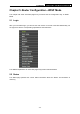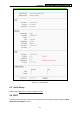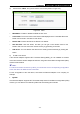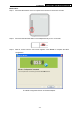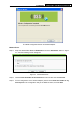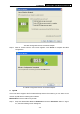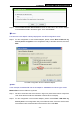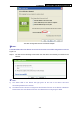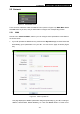User's Manual
TL-MR3020 Portable 3G/3.75G Wireless N Router
-119-
Step 2. Choose Enter the new device's PIN and enter the PIN code of the wireless adapter
in the field behind PIN in the above figure. Then click Connect.
) Note:
The PIN code of the adapter is always displayed on the WPS configuration screen
Step 3. For the configuration of the wireless adapter, please choose Enter a PIN into my
access point or a registrar in the configuration utility of the WPS as below, and click
Next.
The WPS Configuration Screen of Wireless Adapter
) Note:
In this example, the default PIN code of this adapter is 16952898 as the above figure shown.
Method Two: Enter the PIN from my Router
Step 1. Get the Current PIN code of the Router in
Figure 5-2 (each Router has its unique PIN
code. Here takes the PIN code 12345670 of this Router for example).
Step 2. For the configuration of the wireless adapter, please choose Enter a PIN from my
access point in the configuration utility of the WPS as below, and enter the PIN code
of the Router into the field behind Access Point PIN. Then click Next.