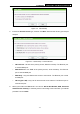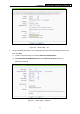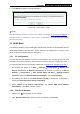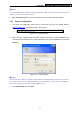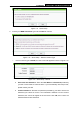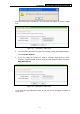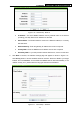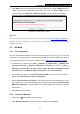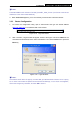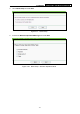User's Manual
TL-MR3020 Portable 3G/3.75G Wireless N Router
-19-
6. Click Next and you will see the page as shown in Figure 3-18. Click the Reboot button to
make your wireless configuration take effect and finish the Quick Setup. (You’re
recommended to go to Wireless > Wireless Security to set up the wireless security.)
Figure 3-18 Quick Setup – Finish
)
Note:
After the rebooting, please reconnect to the network according to
3.2.2 Connect to Network
. If
Wireless Security is enabled, you need to enter the password you’ve just set to successfully
finish the connecting.
3.3 AP Mode
3.3.1 PC configuration
Here we take Wireless Network Connection as an example. (You can also go to Local Area
Connection to configure the PC for wired network connection, and then configure the router. If
you need instructions as to how to do this, please refer to
Appendix B: "Configuring the PC."
)
1. For Windows XP, please go to Start ė
Settings ė Control Panel ė Network and
Internet Connections ė
Network Connections; for Windows 7, please go to Start ė
Settings ė Control Panel ė View network status and tasks ė Manage network
connection. Right click Wireless Network Connection, and select Properties.
2. For Windows XP, double click Internet Protocol (TCP/IP) in the item list; for Windows 7,
double click Internet Protocol Version 4 (TCP/IPv4).
3. Select “Use the following IP address”, enter the 192.168.0.x as the IP address (x can be
any number from 1 to 253), 255.255.255.0 as the Subnet mask; select “Use the following
DNS server addresses”, enter the DNS server address provided by your ISP or network
administrator.
4. Click OK to finish the settings.
3.3.2 Connect to Network
1. Click the icon
at the bottom of your desktop.
2. Click “Refresh network list”, and then select the network. Click Connect.