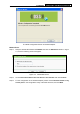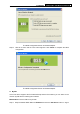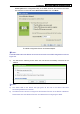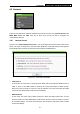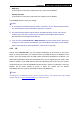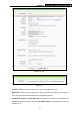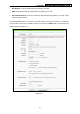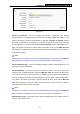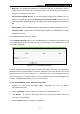User's Manual
TL-MR3020 Portable 3G/3.75G Wireless N Router
-37-
¾ WAN Only
In this mode, the router will try WAN access only. 3G access is disabled.
¾ 3G Only (As LAN)
In this mode, the router will try 3G access only. WAN access is disabled.
Click the Save button to save your settings.
)
Note:
1) In 3G preferred and WAN preferred modes, until 2010-5-18, the failover/backup function
only works between 3G link and PPPoE / Dynamic IP / Static IP.
2) The failover/backup feature between 3G link and BigPond Cable / PPTP / L2TP will be
available in the near future. Please visit our website to download the latest firmware:
http://www.tp-link.com/support/download.asp
3) If you are using the 3G Preferred or WAN Preferred, the router would connect, disconnect
or switch the current access automatically. The Connect/Disconnect button (on 3G, PPPoE,
PPTP, L2TP) and some related parameters could not be set manually.
4.5.2 3G
Choose menu “Networkė
3G”, you can configure parameters for 3G function on the screen
below. To use the 3G function, you should first insert your USB modem on the USB port of the
Router. There are already much 3G USB modem information embedded in the Router. The
USB modem parameters will be set automatically if the card is supported by the Router. Take
E220 for example. If your USB modem inserted is supported by the Router, then your modem
model will be shown in the 3G USB Modem field as shown in Figure 4-6. Otherwise, “Unknown
Modem” wil
l be shown instead as shown in Figure 4
-7. Please visit our website
http://www.tp-link.com to get the latest USB modems
compatib
ility list.
)
Note:
3G settings are unavailable when the Internet Access mode is set to WAN Only mode. Please
change settings on
4.5.1 Internet Access
if you want to use 3G.