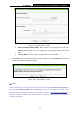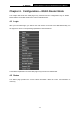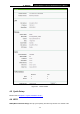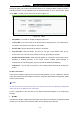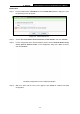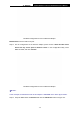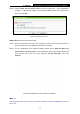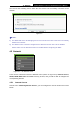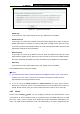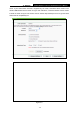User Manual
Table Of Contents
- Package Contents
- Chapter 1. Introduction
- Chapter 2. Connecting the Router
- Chapter 3. Quick Installation Guide
- Chapter 4. Configuration—3G/4G Router Mode
- Chapter 5. Configuration—WISP Mode
- Chapter 6. Configuration—AP Mode
- Appendix A: FAQ
- Appendix B: Configuring the PCs
- Appendix C: Security Mode
- Appendix C: Specifications
- Appendix D: Glossary
- Appendix E: Compatible 3G/4G USB Modem
TL-MR3040 Portable Battery Powered 3G/4G Wireless N Router
-25-
The WPS Configuration Screen of Wireless Adapter
Method Two: Enter the PIN into my AP
Step 1: For the configuration of the wireless adapter, please choose “Enter the PIN of this
device into my access point or wireless router” in the configuration utility of the
WPS as below, and click Connect.
The WPS Configuration Screen of Wireless Adapter
)
Note:
In this example, the default PIN code of this adapter is 16952898 as the above figure shown.
Step 2: Keep the WPS Status as Enabled and click the Add device button in Figure 4-2.