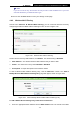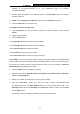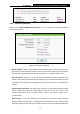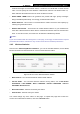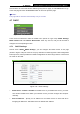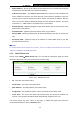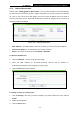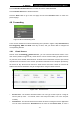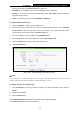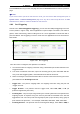User Manual
Table Of Contents
- Package Contents
- Chapter 1. Introduction
- Chapter 2. Connecting the Router
- Chapter 3. Quick Installation Guide
- Chapter 4. Configuration—3G/4G Router Mode
- Chapter 5. Configuration—WISP Mode
- Chapter 6. Configuration—AP Mode
- Appendix A: FAQ
- Appendix B: Configuring the PCs
- Appendix C: Security Mode
- Appendix C: Specifications
- Appendix D: Glossary
- Appendix E: Compatible 3G/4G USB Modem
TL-MR3040 Portable Battery Powered 3G/4G Wireless N Router
-54-
If the numbers of connected wireless stations go beyond one page, click the Next button to go
to the next page and click the Previous button to return the previous page.
)
Note:
This page will be refreshed automatically every 5 seconds.
4.7 DHCP
Figure 4-34 The DHCP menu
There are three submenus under the DHCP menu (shown in Figure 4-34): DHCP Settings,
DHCP Clients List and Address Reservation. Click any of them, and you will be able to
configure the corresponding function.
4.7.1 DHCP Settings
Choose menu “DHCP→DHCP Settings”, you can configure the DHCP Server on the page
(shown in Figure 4-35).The router is set up by default as a DHCP
(Dynamic Host Configuration
Protocol) server, which provides the TCP/IP configuration for all the PC(s) that are connected to
the router on the LAN.
Figure 4-35 DHCP Settings
¾ DHCP Server - Enable or Disable the DHCP server. If you disable the Server, you must
have another DHCP server within your network or else you must configure the computer
manually.
¾ Start IP Address - Specify an IP address for the DHCP Server to start with when
assigning IP addresses. 192.168.0.100 is the default start address.