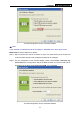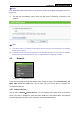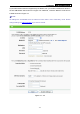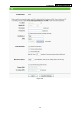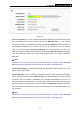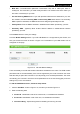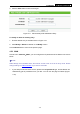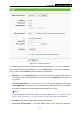User's Guide
Table Of Contents
- Package Contents
- Chapter 1. Introduction
- Chapter 2. Connecting the Router
- Chapter 3. Quick Installation Guide
- Chapter 4. Configuring the Router
- Appendix A: FAQ
- Appendix B: Configuring the PCs
- Appendix C: Specifications
- Appendix D: Glossary
TL-MR3420 3G Wireless N Router
-26-
Figure 4-5 Internet Access Mode
¾ 3G Preferred
In this mode, the router will try 3G access first;
When 3G access fails and WAN access is valid, or when no 3G USB modem is inserted, the
router would switch to WAN access;
When the router succeeds to connect to the 3G network, the router would stop the WAN
connection and switch back to 3G access immediately.
¾ 3G Only
In this mode, the router will try 3G access only. WAN access is disabled.
¾ WAN Preferred
In this mode, the router will try WAN access first;
When the WAN access fails, and 3G access is valid, the router would switch to 3G access;
When the router succeeds to connect to the WAN network, the router would stop the 3G
connection and switch back to WAN access immediately.
¾ WAN Only
In this mode, the router will try WAN access only. 3G access is disabled.
Click the Save button to save your settings.
)
Note:
If you are using the 3G Preferred or WAN Preferred, the router would connect, disconnect or
switch the current access automatically. The Connect/Disconnect button (on 3G, PPPoE, PPTP,
L2TP) and some related parameters could not be set manually.
4.5.2 3G
Choose menu “Network→3G”, you can configure parameters for 3G function on the screen below.
To use the 3G function, you should first insert your USB modem on the USB port of the Router.
There are already much 3G USB modem information embedded in the router. The USB modem
parameters will be set automatically if the card is supported by the Router. Take E220 for example.