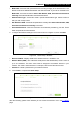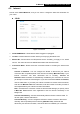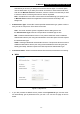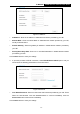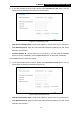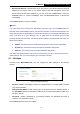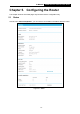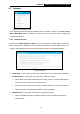User's Manual
Table Of Contents
- Package Contents
- Chapter 1. Introduction
- Chapter 2. Connecting the Router
- Chapter 3. Quick Installation Guide
- Chapter 4. Basic
- Chapter 5. Configuring the Router
- Appendix A: FAQ
- Appendix B: Configuring the PC
- Appendix C: Specifications
- Appendix D: Glossary
- Appendix E: Compatible 3G/4G USB Modem
-19-
TL-MR3420
3G/4G Wireless N Router User Guide
5.2 Network
Figure 5-2 the Network menu
There are three submenus under the Network menu as shown in Figure 5-2: Inernet Access,
3G/4G, WAN, MAC Clone, and LAN. Click any of them, and you will be able to configure the
corresponding function.
5.2.1 Internet Access
Choose menu “Network
→
Internet Access”, you can configure the access mode on the screen
below. The Router is designed to work with either WAN port or 3G/4G USB modem, and
supports “automatically take over back up with 3G/4G access” as Ethernet WAN failover.
Figure 5-3 Status
3G/4G Only - In this mode, the router will try 3G/4G access only. WAN access is disabled.
3G/4G Preferred - In this mode, the router will try 3G/4G access first;
• When 3G/4G access fails and WAN access is valid, or when no 3G/4G USB modem is
inserted, the router would switch to WAN access;
• When the router succeeds to connect to the 3G/4G network, the router would stop the
WAN connection and switch back to 3G/4G access immediately.
WAN Preferred - In this mode, the router will try WAN access first;
• When the WAN access fails, and 3G/4G access is valid, the router would switch to
3G/4G access;