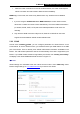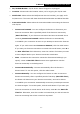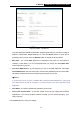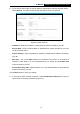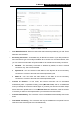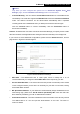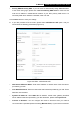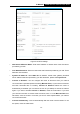User's Manual
Table Of Contents
- Package Contents
- Chapter 1. Introduction
- Chapter 2. Connecting the Router
- Chapter 3. Quick Installation Guide
- Chapter 4. Basic
- Chapter 5. Configuring the Router
- Appendix A: FAQ
- Appendix B: Configuring the PC
- Appendix C: Specifications
- Appendix D: Glossary
- Appendix E: Compatible 3G/4G USB Modem
-20-
TL-MR3420
3G/4G Wireless N Router User Guide
• When the router succeeds to connect to the WAN network, the router would stop the
3G/4G connection and switch back to WAN access immediately.
WAN Only - In this mode, the router will try WAN access only. 3G/4G access is disabled.
Note:
1. If you are using the 3G/4G Preferred or WAN Preferred, the router would connect,
disconnect or switch the current access automatically. The Connect/Disconnect button
(on 3G/4G, PPPoE, PPTP, L2TP) and some related parameters could not be set
manually.
2. Only when the WAN connection is Dynamic IP, Static IP or PPPoE can the router
support the switch between 3G/4G mode and WAN mode.
5.2.2 3G/4G
Choose menu “Network
→
3G/4G”, you can configure parameters for 3G/4G function on the
screen below. To use the 3G/4G function, you should first insert your USB modem on the USB
port of the Router. There is already much 3G/4G USB modem information embedded in the
Router. The USB modem parameters will be set automatically if the card is supported by the
Router. If your USB modem inserted is supported by the Router, then “Identify successfully”
will display in the 3G/4G USB Modem field as shown in Figure 5-1.
Note:
3G/4G settings are unavailable when the Internet Access mode is set to WAN Only mode.
Please change settings on 5.2.1 Internet Access if you want to use 3G/4G.
Figure 5-4 3G/4G