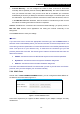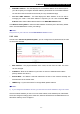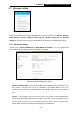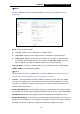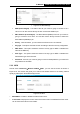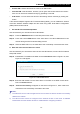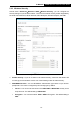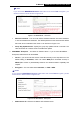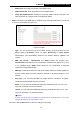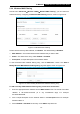User's Manual
Table Of Contents
- Package Contents
- Chapter 1. Introduction
- Chapter 2. Connecting the Router
- Chapter 3. Quick Installation Guide
- Chapter 4. Basic
- Chapter 5. Configuring the Router
- Appendix A: FAQ
- Appendix B: Configuring the PC
- Appendix C: Specifications
- Appendix D: Glossary
- Appendix E: Compatible 3G/4G USB Modem
-34-
TL-MR3420
3G/4G Wireless N Router User Guide
• Figure 5-15 WDS Settings
• SSID (to be bridged) - The SSID of the AP your router is going to connect to as a
client. You can also use the Survey function to select the SSID to join.
• MAC Address (to be bridged) - The MAC address (BSSID) of the AP your router is
going to connect to as a client. You can also use the Survey function to select the
MAC address (BSSID) to join.
• Survey - Click this button, you can search the APs that run in all channels.
• Key type - This option should be chosen according to the AP's security configuration.
• WEP Index - This option should be chosen if the key type is WEP. It indicates the
index of the WEP key.
• Auth Type - This option should be chosen if the key type is WEP. It indicates the
authorization type of the Root AP.
• Password - If the AP your router is going to connect needs password, you need to fill
the password in this blank.
5.3.2 WPS
Choose menu “Advanced
→
Wireless 2.4GHz
→
WPS”, you can see the screen as shown in
Figure 5-16. This section will guide you to add a new wireless device to an existing network
quickly by WPS (Wi-Fi Protected Setup) function.
Figure 5-16 WPS
WPS Status - Enable or disable the WPS function here.
Current PIN - Displays the current value of the router's PIN. The default PIN of the router
can be found in the label or User Guide.