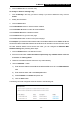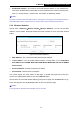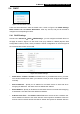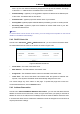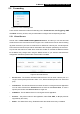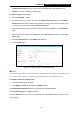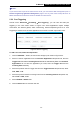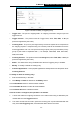User's Manual
Table Of Contents
- Package Contents
- Chapter 1. Introduction
- Chapter 2. Connecting the Router
- Chapter 3. Quick Installation Guide
- Chapter 4. Basic
- Chapter 5. Configuring the Router
- Appendix A: FAQ
- Appendix B: Configuring the PC
- Appendix C: Specifications
- Appendix D: Glossary
- Appendix E: Compatible 3G/4G USB Modem
-48-
TL-MR3420
3G/4G Wireless N Router User Guide
Note:
If you set the service port of the virtual server as 80, you must set the Web management port on
Advanced
→
Security
→
Remote Management page to be any other value except 80 such as
8080. Otherwise there will be a conflict to disable the virtual server.
5.5.2 Port Triggering
Choose menu “Advanced
→
Forwarding
→
Port Triggering”, you can view and add port
triggering in the next screen shown in
Figure 5-34. Some applications require multiple
connections, like Internet games, video conferencing, Internet telephoning and so on. Port
Triggering is used for some of these applications that cannot work with a pure NAT router.
Figure 5-34 Port Triggering
To add a new rule, follow the steps below.
1. Click the Add New… button, the next screen will pop-up as shown in Figure 5-35.
2. Select a common application from the Common Applications drop-down list, then the
Trigger Port field and the Incoming Ports field will be automatically filled. If the Common
Applications do not have the application you need, enter the Trigger Port and the
Incoming Ports manually.
3. Select the protocol used for Trigger Port from the Trigger Protocol drop-down list, either
TCP, UDP, or All.
4. Select the protocol used for Incoming Ports from the Incoming Protocol drop-down list,
either TCP or UDP, or All.
5. Select Enabled in Status field.
6. Click the Save button to save the new rule.