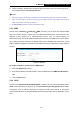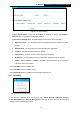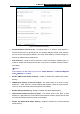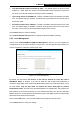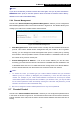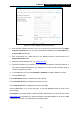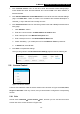User's Manual
Table Of Contents
- Package Contents
- Chapter 1. Introduction
- Chapter 2. Connecting the Router
- Chapter 3. Quick Installation Guide
- Chapter 4. Basic
- Chapter 5. Configuring the Router
- Appendix A: FAQ
- Appendix B: Configuring the PC
- Appendix C: Specifications
- Appendix D: Glossary
- Appendix E: Compatible 3G/4G USB Modem
-58-
TL-MR3420
3G/4G Wireless N Router User Guide
Figure 5-44 Add or Modify Parental Control Entry
2. Enter the MAC address of the PC (e.g. 00-11-22-33-44-AA) you’d like to control in the MAC
Address of Child PC field, or you can choose the MAC address from the All Address in
Current LAN drop-down list.
3. Give a description (e.g. Allow tp-link) for the website allowed to be accessed in the
Website Description field.
4. Enter the allowed website name, e.g. www.tp-link.com.
5. Select the schedule (e.g. Schedule_1) you want from the Effective Time drop-down list. If
there are not suitable schedules for you, please go to “Access Control->Schedule” page to
create the schedule you need.
6. In the Status field, you can select Enabled or Disabled to enable or disable your entry.
7. Click the Save button.
Click the Enable All button to enable all the rules in the list.
Click the Disable All button to disable all the rules in the list.
Click the Delete All button to delete all the entries in the table.
Click the Next button to go to the next page, or click the Previous button to return to the
previous page.
For example: If you desire that the child PC with MAC address 00-11-22-33-44-AA can access
www.tp-link.com on Saturday only, while the parent PC with MAC address 00-11-22-33-44-BB
is without any restriction, you should follow the settings below.