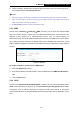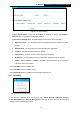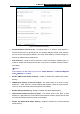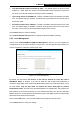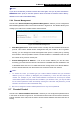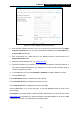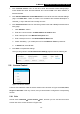User's Manual
Table Of Contents
- Package Contents
- Chapter 1. Introduction
- Chapter 2. Connecting the Router
- Chapter 3. Quick Installation Guide
- Chapter 4. Basic
- Chapter 5. Configuring the Router
- Appendix A: FAQ
- Appendix B: Configuring the PC
- Appendix C: Specifications
- Appendix D: Glossary
- Appendix E: Compatible 3G/4G USB Modem
-59-
TL-MR3420
3G/4G Wireless N Router User Guide
1. Click “Parental Control” menu on the left to enter the Parental Control Settings page.
Check Enable and enter the MAC address 00-11-22-33-44-BB in the MAC Address of
Parental PC field.
2. Click “Advanced
→
Access Control
→
Schedule” on the left to enter the Schedule Settings
page. Click Add New... button to create a new schedule with Schedule Description is
Schedule_1, Day is Sat and Time is all day-24 hours.
3. Click “Parental Control” menu on the left to go back to the Add or Modify Parental Control
Entry page:
1. Click Add New... button.
2. Enter 00-11-22-33-44-AA in the MAC Address of Child PC field.
3. Enter “Allow tp-link” in the Website Description field.
4. Enter “www.tp-link.com” in the Allowed Website Name field.
5. Select “Schedule_1” you create just now from the Effective Time drop-down list.
6. In Status field, select Enable.
4. Click Save to complete the settings.
Then you will go back to the Parental Control Settings page and see the following list.
5.8 Access Control
Figure 5-45 Access Control
There are four submenus under the Access Control menu as shown in Figure 5-45: Rule, Host,
Target and Schedule. Click any of them, and you will be able to configure the corresponding
function.
5.8.1 Rule
Choose menu “Advanced
→
Access Control
→
Rule”, and then you can view and set Access
Control rules in the screen as shown in Figure 5-46.