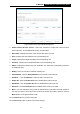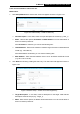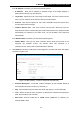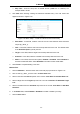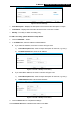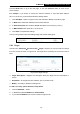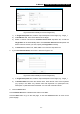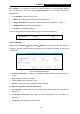User's Manual
Table Of Contents
- Package Contents
- Chapter 1. Introduction
- Chapter 2. Connecting the Router
- Chapter 3. Quick Installation Guide
- Chapter 4. Basic
- Chapter 5. Configuring the Router
- Appendix A: FAQ
- Appendix B: Configuring the PC
- Appendix C: Specifications
- Appendix D: Glossary
- Appendix E: Compatible 3G/4G USB Modem
-63-
TL-MR3420
3G/4G Wireless N Router User Guide
Stop Time - Enter the stop time in HHMM format (HHMM are 4 numbers). For
example 2000 is 20:00.
4. Click Next when finishing creating the advanced schedule entry. The next screen will
appear as shown in Figure 5-50.
Figure 5-50 Quick Setup – Create an Internet Access Control Entry
Rule Name - In this field, create a name for the rule. Note that this name should be
unique (e.g. Rule_1).
Host - In this field, select a host from the drop-down list for the rule. The default value
is the Host Description you set just now.
Target - In this filed, select a target from the drop-down list for the rule.
Schedule - In this field, select a schedule from the drop-down list for the rule.
Status - In this field, there are two options, Enabled or Disabled. Select Enabled so
that the rule will take effect. Select Disabled so that the rule won't take effect.
5. Click Finish to complete adding a new rule.
Method Two:
1. Click the Add New… button and the next screen will pop up as shown in Figure 5-47.
2. Give a name (e.g. Rule_1) for the rule in the Rule Name field.
3. Select a host from the Host drop-down list or choose “Click Here To Add New Host List”.
4. Select a target from the Target drop-sown list or choose “Click Here To Add New Target
List”.
5. Select a schedule from the Schedule drop-down list or choose “Click Here To Add New
Schedule”.
6. In the Status field, select Enabled or Disabled to enable or disable your entry.
7. Click the Save button.