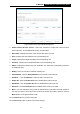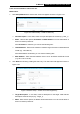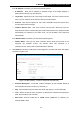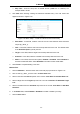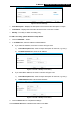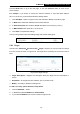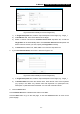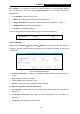User's Manual
Table Of Contents
- Package Contents
- Chapter 1. Introduction
- Chapter 2. Connecting the Router
- Chapter 3. Quick Installation Guide
- Chapter 4. Basic
- Chapter 5. Configuring the Router
- Appendix A: FAQ
- Appendix B: Configuring the PC
- Appendix C: Specifications
- Appendix D: Glossary
- Appendix E: Compatible 3G/4G USB Modem
-68-
TL-MR3420
3G/4G Wireless N Router User Guide
For example: If you desire to restrict the internet activities of host with MAC address
00-11-22-33-44-AA in the LAN to access www.tp-link.com only, you should first follow the
settings below:
1. Click Add New… button in Figure 5-55.
2. In Mode field, select Domain Name from the drop-down list.
3. In Target Description field, create a unique description for the target, e.g. Target_1.
4. In Domain Name field, enter www.tp-link.com.
5. Click Save to complete the settings.
Then you will go back to the Target Settings page and see the following list.
5.8.4 Schedule
Choose menu “Advanced
→
Access Control
→
Schedule”, and then you can view and set a
schedule in the next screen as shown in Figure 5-58. The schedule is necessary for the Access
Control Rule.
Figure 5-58 Schedule Settings
Schedule Description - Displays the description of the schedule and this description is
unique.
Day - Displays the day(s) in a week.
Time - Displays the time period in a day.
Modify - Here you can edit or delete an existing schedule.
To add a new schedule, follow the steps below:
1. Click Add New... button shown in Figure 5-58 and the next screen will pop-up as shown in
Figure 5-59.
2. In Schedule Description field, create a unique description for the schedule, e.g.
Schedule_1.
3. In Day field, select the day or days you need.