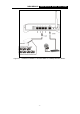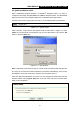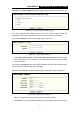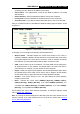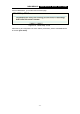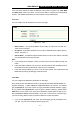User's Manual
Table Of Contents
- Package contents
- Chapter 1: About this Guide
- 1.1 Purposes
- 1.2 Conventions
- 1.3 Overview of this User Guide
- Chapter 2: Introduction
- Chapter 3: Connecting the Router
- Chapter 4: Quick Installation Guide
- Chapter 5: Configuring the Router
- Appendix A: FAQ
- Appendix B: Configuring the PC
- Appendix C: Specifications
- Appendix D: Glossary
- Appendix E: Contact Information
MR0-WR641G 108M Wireless Router User Guide
Chapter 4: Quick Installation Guide
After connecting the MR0-WR641G Router into your network, you should configure it.
This chapter describes how to configure the basic functions of your MR0-WR641G
Wireless Router. These procedures only take you a few minutes. You can access the
Internet via the router immediately after successfully configuring.
4.1 TCP/IP configuration
The default IP address of the MR0-WR641G 108Mbps Wireless Router is 192.168.1.1.
And the default Subnet Mask is 255.255.255.0. These values can be seen from the LAN.
They can be changed as you desire, as an example we use the default values for
description in this guide.
Connect the local PC to the LAN ports of the router. There are then two ways to
configure the IP address for your PC.
¾ Configure the IP address manually
1) Set up the TCP/IP Protocol for your PC. If you need instructions as to how to do
this, please refer to
Appendix B: "Configuring the PC."
2) Configure the network parameters. The IP address is 192.168.1.xxx ("xxx" is
from 2 to 254), Subnet Mask is 255.255.255.0, and Gateway is 192.168.1.1
(The router's default IP address)
¾ Obtain an IP address automatically
1) Set up the TCP/IP Protocol in "Obtain an IP address automatically" mode on
your PC. If you need instructions as to how to do this, please refer to
Appendix
B: "Configuring the PC."
2) Power off the router and PC. Then turn on the router and restart the PC. The
built-in DHCP server will assign IP address for the PC.
Now, you can run the Ping command in the command prompt to verify the network
connection between your PC and the router. The following example is in Windows 2000
OS.
Open a command prompt, and type ping 192.168.1.1, then press Enter.
If the result displayed is similar to that shown in figure 4-1, the connection between your
PC and the router has been established.
- 8 -