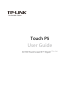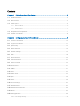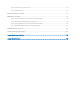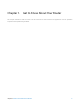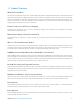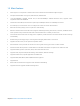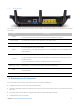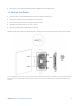Touch P5 User Guide AC1900 Touch Screen Wi-Fi Gigabit Router
Contents Chapter 1. Get to Know About Your Router ............................................................................................................. 3 1.1 Product Overview ................................................................................................................................................................................. 4 1.2 Main Features .................................................................................................................................
2.20.2 Remote Access via FTP Server .................................................................................................................................................................. 49 2.20.3 Media Sharing ..................................................................................................................................................................................................... 52 2.21 Set Up IPv6 Connection ...........................................................
Chapter 1. Get to Know About Your Router This chapter introduces what the router can do and shows its main features and appearance. And its operation requirements and positioning methods.
1.1 Product Overview What This Product Does The Touch P5 AC1900 Touch Screen Wi-Fi Gigabit Router integrates four Gigabit Ethernet ports, Firewall, NAT-router and Wireless AP. Powered by 3x3 MIMO technology, this router delivers exceptional range and speed, which can fully meet the need of Small Office/Home Office (SOHO) networks and the users demanding higher networking performance.
1.2 Main Features Extra-large 4.3 inch capacitive colorful touchscreen surfaced with unbreakable toughened glass Complies with IEEE 802.11a/b/g/n/ac, IEEE 802.3/3u, IEEE 802.3ab 1*10/100/1000Mbps shielded Internet Port, 4*10/100/1000Mbps shielded Ethernet Ports, supports Autonegotiation and Auto MDI/MDIX Simultaneous Dual Band, with maximum speed up to 600Mbps 2.
1.3 Panel Layout 1.3.1 The Front Panel Power LED The router’s power LED is right in front of the home screen. It will be solid on when the router is powered on. Home Screen Wireless Status 2.4GHz On 5GHz On Off Total Clients Tap here to view clients’ information and block unauthorized clients. Guest Network Tap here to enable guest network and change the settings. Guest Network SSID & Password (2.4GHz & 5GHz) The password is periodically (daily by default) generated by the router.
1.3.2 The Back Panel The router’s back panel shows the connection ports, buttons and antennas. Refer to the following for detailed instructions. Item Power Description For connecting the router to power socket via the provided power adapter. Power On/Off The switch for the power. Press it to power on or off the router. USB 2.0 For connecting to a USB 2.0 storage device or a USB 2.0 printer. USB 3.0 It’s on the right front corner of the router. For connecting to a 3.0 USB storage device or a 3.
• Web browser, such as Microsoft Internet Explorer, Mozilla Firefox and Apple Safari. 1.5 Position Your Router • Place the router in a well-ventilated place far from any heater or heating vent • Avoid direct irradiation of any strong light (such as sunlight) • Keep at least 2 inches (5 cm) of clear space around the router • Operating Temperature: 0℃~40℃ (32℉~104℉) • Operating Humidity: 10%~90%RH, Non-condensing Generally, Touch P5 is placed on a horizontal surface.
Chapter 2. Configure your Touch P5 as a Router This chapter introduces how to connect and configure the Touch P5 in router mode. Most configuration can be done through the touchscreen. Furthermore, some other features, such as the USB Application, IPv6 Connection, NAT Forwarding and Firmware Upgrade, etc., can be configured through web-based utility.
2.1 Connect Your Router Follow the steps below to connect your router. 1. 2. 3. 4. 5. Install the antennas and position them vertically. Note: If your Internet connection is through an Ethernet cable from the wall, instead of a modem, connect the Ethernet cable directly to the router’s Internet port, and skip step 2,3,4. Turn off the modem, and remove the backup battery if it has one. Connect the modem to the Internet port on the router via an Ethernet cable.
2.2 Log into Your Router You can log in and manage the Touch P5 AC1900 Touch Screen Wi-Fi Gigabit Router through the touchscreen or webbased utility. Option 1: Through the Touchscreen (Recommended) 1. Tap the home button or the screen and slide to start the screen. 2. The first time you log in, you will need to set a new administrator password for your router. Enter the new password and enter again to confirm. Tap Save, then follow the Quick Setup to complete the initial configuration..
3. The first time you log in, you will need to set up a new username and password for your router. Enter your new username and password and the new password again to confirm. Click Confirm. Note: Apps on the touchscreen will also need to use the new password that you have set to log in.
2.3 Quick Setup The Quick Setup app will guide you through the process to set up your router to access the Internet. 1. 2. On the menu screen, tap the Quick Setup icon to open it. Set your Region and Time Zone and tap Next. 3. Follow the on-screen instructions to complete the setup. Note: If you change the preset wireless network name (SSID) and wireless password during the quick setup process, all your wireless devices must use the new SSID and password to connect to the router.
2.4 Mode Selection The Mode Selection app helps you easily switch Touch P5 to a router, repeater or an access point. Router Mode (Default): The device can provides Internet access for multiple wired and wireless devices simultaneously. Repeater Mode: The device can extends your existing wireless coverage by repeating the wireless signal. Access Point Mode: The device can transforms your existing wired network to a wireless network. 1. 2. On the menu screen, tap the Mode Selection icon to open it.
2.5 Wireless Settings The Wireless Settings app helps you customize the wireless settings including the wireless radio, wireless network name, password and security option, etc., according to your needs. On the menu screen, tap the Wireless Settings icon to open it. Set your Region. To enable or disable the wireless function: Select the wireless network 2.4GHz or 5GHz and enable the Wireless Radio. If you don’t want to use the wireless function, just uncheck the box.
• WEP: Select this option to enable basic authentication method if any of your client devices can only access the wireless using WEP (Wired Equivalent Privacy). To change the mode, channel or transmit power: Select the wireless network 2.4GHz or 5GHz. Mode: Select the desired mode. • 802.11n only: Select only if all of your wireless clients are 802.11n devices. • 802.11g/n mixed: Select if you are using both 802.11b and 802.11g wireless clients. • 802.11b/g/n mixed: Select if you are using a mix of 802.
• Beacon Interval: Enter a value between 40 and 1000 in milliseconds to determine the duration between beacon packets that are broadcasted by the router to synchronize the wireless network. The default is 100 milliseconds. • RTS Threshold: Enter a value between 1 and 2346 to determine the packet size of data transmission through the router. By default, the RTS (Request to Send) Threshold size is 2346.
2.6 WPS The WPS app helps you quickly establish a wireless connection between the Wi-Fi Protected Setup (WPS) supported devices and Touch P5. Wireless devices that support WPS, including Android phones, tablets, and most USB network cards, can connect to your router through this method. (WPS is not supported by IOS devices.) Note: The WPS function cannot be configured if the wireless function of the router is disabled. Also, the WPS function will be disabled if your wireless encryption is WEP.
2. Immediately press the WPS button of the client device in two minutes. 3. Success will appear on the above screen, which means the client device has successfully connected to the router. Option 2 Use the PIN Use this option if your client device asks for the router’s PIN. 1. Tap Connect to this router via PIN on the above screen of the router to get the router’s PIN, you can use the default one or generate a new one. 2. On the client device, enter the router’s PIN to connect.
2.7 Guest Network The Guest Network app allows you to provide Wi-Fi access for guests without disclosing your main network. When you have guests in your house, apartment, or workplace, you can create a guest network for them. In addition, you can assign permissions for guest network users to ensure the security and privacy of your main network. On the menu screen, tap the Guest Network icon to open it. To enable or disable the guest network: Guest Network is enabled by default.
To limit the guest network authorities • Allow guests to see each other Select this checkbox to allow the clients in your guest network to access each other. • Allow guests to access my local network Select this checkbox to allow the clients in your guest network access your local network shares and printers, not just Internet access.
2.8 Parental Controls The Parental Controls app allows you to block inappropriate, explicit and malicious websites; restrict access by certain times of day (for example, client devices can only visit www.tp-link.com during office hours); and at the same time it protects every device on your home network against malware and phishing through one central control point.
1) Tap View to select the device from the list. Or, enter the Device Name and MAC Address manually if your desired device isn’t in the list. 2) Enter the Description of the device. Tap Enable This Entry. 3) Tap Internet Access Time to set time for the device. 4) Select the time period and the date, and tap Done. Note: The access time schedule takes effect based on the router's system time. The system time can be set through the Clock app. 5) Tap Save to make the settings effective.
restriction policy. 1) Select the restriction mode. • In Blacklist mode, the controlled devices cannot access any websites containing the specified keywords during the Internet Access Time period. • In Whitelist mode, the controlled devices can only access the websites in the whitelist during the Internet Access Time period. 2) Tap Add to Add a New Keyword or Add a New Domain Name, then tap Done to save the rule. You can add up to 32 keywords for Blacklist and 32 domain names for Whitelist.
2.9 Devices Control The Devices Control app helps to view the client information and block network access from unauthorized users (wired or wireless). I want to: Block some specific client devices to access my network. How can I do that? 1. On the menu screen, tap the Devices Control icon to open it. Toggle the button to enable Devices Control. 2. Tap Online Devices to view the connected clients. 3. Select the device(s) to be blocked and tap Block.
4. The blocked device(s) will be added to Devices in Blacklist automatically. Note: If you want to add a device manually or delete a blocked device, tap Edit on the Devices In Blacklist page to set up according to your needs. Done! Now devices in the blacklist cannot access your network.
2.10 Printer Server The Printer Server app guides you how to share a printer with different computers connected to the router. 1. Install the Driver of the Printer Make sure you have installed the driver of the printer on each computer that needs printer service. If you do not have the driver, contact the printer manufacturer. 2. Connect the Printer Cable a printer to the USB port of the router with a USB cable. Wait several seconds until the Printer Name listed on the screen.
You can get the utility from http://www.tp-link.com/app/usb/. PC Utility is for Windows computer and Mac Utility is for Mac computer. 4. Access the Printer You should set the shared printer as Auto-Connect Printer on every computer that needs printer service. 1. 2. Double-click the icon on your desktop to launch the USB Printer Controller. Highlight the printer you share. Windows 3. Mac Click the Auto-Connect for printing tab to pull down a list, then select Set Auto-Connect Printer.
Mac 4. Select the printer you share, then click Apply.
Mac 5. You will see the printer marked as Auto-Connect Printer. Now you can print with this printer. Windows Mac Note: The Print Server also allows different clients to share the scan feature of MFPs (Multi-Function Printers). To scan with TP-LINK USB Printer Controller, right-click the printer and select Network Scanner. Then, a scanning window will pop up. Finish the scanning process following on-screen instructions.
2.11 DDNS The remote user needs to log in to http://Router’s WAN IP:port number to manage the router remotely or visit your server (FTP, HTTP, etc.), which requires the remote user to know the router’s WAN IP. The ISP (Internet Service Provider), however, usually assigns a dynamic WAN IP to the router. If the WAN IP changes, the remote user needs to reconfirm it when needed.
2.12 LAN The LAN app helps to change the default LAN settings of the router. The router is preset with a default LAN IP 192.168.0.1, which you can use to log in to its web-based management page. The LAN IP address together with the Subnet Mask also defines the subnet that the connected devices are on. If the IP address conflicts with another device on your local network or your network requires a specific IP subnet, you can change it. 1. On the menu screen, tap the LAN icon to open it. 2. 3.
2.13 DHCP Server The DHCP Server app can configure the router to act as a DHCP (Dynamic Host Configuration Protocol) server to assign IP addresses to its clients and view client information from the client list. To use the DHCP server function of the router, you must configure all computers on the LAN as "Obtain an IP Address automatically". You can also manually reserve an IP address for a client that is connected to the router.
2. The Enable DHCP Server checkbox is enabled by default. 3. Specify the IP Address Pool, the start address and end address must be on the same subnet with LAN IP. The router will assign addresses within this specified range to its clients. It is from 192.168.0.100 to 192.168.0.199 by default. Enter a value for the Address Lease Time. 4. 5. 6. The Address Lease Time is the amount of time in which a DHCP client can lease its current dynamic IP address assigned by the router.
2. 3. 4. 5. Enter the MAC Address of the device for which you want to reserve IP address. Specify the IP Address which will be reserved for the device. Enter the Description for the device. Check to Enable This Entry and tap Save to make the settings effective (shown as figure below). Note: If you want to modify a reserved address, tap the reserved address to modify it. If you want to add or delete a reserved address, tap Edit to set up according to your needs.
2.14 QoS By default, the Internet bandwidth is shared by connected devices and applications, which means that the bandwidth of each device or application is uncontrollable while they are sharing the Internet. When some device is streaming video on Internet or downloading with P2P software, it will affect the Internet experience of other applications. The QoS (Quality of Service) app can help to specify priority levels for some devices or applications, thus help to avoid the situation. 1.
Note: Add each priority up no more than 100%. High priority is greater than middle priority, and middle priority is greater than low priority. 4) Tap Save. 3. Return to the home screen of QoS, and select High, Middle or Low Priority to Add the rules. Here we use High Priority as an example. 4. Select By Device to add the rule: Tap View to choose the respective device, if the device is not listed, enter the Device Name and MAC Address manually. Tap Save to add the rule to the list.
5. Name: Type in a name for your application. Protocol: Select the protocol for your application, if you are not sure, select ALL. Port: Enter the destination port for your application, usually each application has a fixed port, please ensure you enter the correct the port. The QoS rule will list in the priority table. Note: If you want to add or delete a QoS rule, tap Edit to set up according to your needs.
2.15 Clock The Clock app displays the time while the router is running. The system time you configure here will be used for other time-based functions like Parental Controls. 1. On the menu screen, tap the Clock icon to open it. 2. Tap to configure the time settings. To set the time of the router: 1. Select Time Settings. 2. Two ways for you to configure the system time: Get automatically from the Internet: Select this if you want to get time from the Internet.
2) In the NTP Server I field, enter the IP address or domain name of your desired NTP Server. 3) In the NTP Server II field, enter the IP address or domain name of the second NTP Server. (Optional) 4) Tap Obtain to get the time and then Save. Manually: Select to set the data and time manually, then tap Save to make the settings effective. To set up daylight saving time of the router: 1. Select Daylight Saving Time. 2. Select the checkbox to enable Daylight Saving Time.
To set up the display type of the clock: 1. Select Clock Display. 2. Select the clock type and tap Save. 3. To use the router as a clock, you need to stay at the home page of Clock app. Then the clock will display on the screen while the router is locked. Note: Overusing the screen as a clock will decrease the life span of the screen.
2.16 Screen Settings The Screen Settings app helps to set the brightness and screen saver of the router. 1. On the menu screen, tap the Screen Settings icon to open it. 2. 3. Drag the scroll bar to set the brightness of the screen. By default, the screen will go to sleep if it is idle for 3 minutes, you can change the wait time. Note: If you select Never, the screen will stay on and never go to sleep and this will decrease the life span of the screen.
2.17 Reboot & Reset With Reboot & Reset app, you can restart your router or reset your router to its factory default settings. 1. On the menu screen, tap the Reboot & Reset icon to open it. 2. Reboot: The router will shut down and boot again. Reset: To reset your router to its factory default settings. It will erase all settings that you have configured for the router. Note: Please do NOT power off the router during the rebooting or resetting process.
2.18 Administrator Password Administrator password is used to log in to the touchscreen page and web-management page of the router. You are required to set a new administrator password at your first login. You can also change it with the Administrator Password app. 1. On the menu screen, tap the Administrator Password icon to open it. 2. 3. Enter the old password. Enter the new password and enter again to confirm. Tap Save to make the settings effective. Note: 1. 2.
2.19 About The About app displays the product model, hardware and firmware information of the router. On the menu screen, tap the About icon to open it.
2.20 USB Application This chapter describes how to share and access USB devices connected to the router among different clients through web-based utility. Refer to Through Web-based Utility to log in the router. The router only supports USB external flash drives, hard drives and USB printers, and does not support USB 3G/4G modems.
2.20.1 Local Storage Sharing Share your USB storage devices with different users on the network. 1. Access the USB disk 1) Connect Your USB Disk Insert your USB storage device into the router’s USB port directly or using a USB cable. Note: If you use USB hubs, make sure no more than four devices are connected to the router. If the USB storage device requires using bundled external power, make sure the external power has been connected.
c. Select the Volume Name and Folder Path, then enter a Folder Name as you like. d. Decide the way you share the folder: Allow Guest Network Access: Tick to allow the clients in your guest network to access the shared folder. Enable Authentication: Tick to enable authentication for this folder sharing, and you will be required to use a username and password to access the USB disk. Refer to To Set up Authentication for Data Security to learn more.
c. Choose to use the default Account (admin) or use a new account and click Save. d. Enable Authentication to apply the account you just set. If you leave Share All enabled, click the button to enable Authentication for all folders. If Share All is disabled, enable Authentication for specific folders. To Customize the Address of the USB Disk You can customize the server name and use the name to access your USB disk. a. Visit http://tplinkwifi.
For example: Share photos and other large files with your friends without logging in to (and paying for) a photo-sharing site or email system. Get a safe backup for the materials for a presentation. Remove the files on your camera’s memory card from time to time during the journey. Note: If your ISP assigns a private WAN IP address (such as 192.168.x.x or 10.x.x.x), you cannot use this feature because private addresses are not routed on the Internet. 1.
If Share All is disabled, enable Authentication for specific folders. 3) Enable the FTP(via Internet) Tick the check box to enable FTP(Via Internet), then click Save. 4) Access Your USB Disk via Internet Now different clients with Internet connection can access the USB disk: To download, open a web browser and type the server address ftp://: (such as ftp://59.40.2.
3. 4. 5. Select the Volume Name and Folder Path, then specify the Folder Name as you like. Tick Enable Authentication. If you allow network clients to modify this folder, tick Enable Write Access. Click OK. Note: The router can share eight volumes at most. You can click you do not need to share. 2.20.
Windows computer Pad 2. 1. Open the Windows Media Player. 2. Click the media server name (Touch_P5-Share by default) under the list of Other Libraries, then you can directly view photos, play music and watch movies that you share on the USB disks. Use a third-party DLNA-supported player. Customize Your Settings To Only Share Specific Content By default, Share All is enabled so all content on the USB disk is shared. If you want to only share specific folders, follow the steps below: a.
c. Enter a Network/Media Server Name as you like, such as MyShare. d. Click Save.
2.21 Set Up IPv6 Connection If your ISP provides IPv6 connection and has provided some detailed IPv6 parameters, you can configure the router to permit IPv6 connection. I want to Connect to IPv6 network with information provided by my ISP. For example: my ISP provides information about one of the following Internet connection types: PPPoE, Dynamic IP, Static IP, 6to4 tunnel, 6RD, DS-lite and Pass-Through (Bridge). How can I do that? 1. Visit http://tplinkwifi.
5) 4. Pass-Through (Bridge): Click Save and skip to Step 5. Configure LAN ports. Windows users are recommended to choose from the first two types. Fill in Address Prefix provided by ISP, and click Save to save the settings. Note: Find Help on the management interface to know more about items. 5. Done! Click Status on the left to check whether you succeed or not. The following figure is an example of a successful PPPoE configuration. Now your router has successfully connected to IPv6 Internet.
2.22 NAT Forwarding Router’s NAT (Network Address Translation) feature makes the devices in the LAN use the same public IP address to communicate in the Internet, which protects the local network by hiding IP addresses of the devices. However, it also brings about the problem that external host cannot initiatively communicate with the specified device in the local network.
2.22.1 Share Local Resources in the Internet by Virtual Server When you build up a server in the local network and want to share it on the Internet, Virtual Server can realize the service and provide it to the Internet users. At the same time virtual server can keep the local network safe as other services are still invisible from the Internet. Virtual server can be used for setting up public services in your local network, such as HTTP, FTP, DNS, POP3/SMTP and Telnet.
Note: Done! 1) It is recommended to keep the default settings of Internal Port and Protocol if you are not clear about which port and protocol to use. 2) If the service you want to use is not in the list of Service Type, you can enter the corresponding parameters manually. You should verify the ports number that the service need. 3) You can add multiple virtual server rules if you want to provide several services in a router. Please note that the External Port cannot be overlapped.
3. Click View Existing Applications, and select the desired Application. The External Port, Internal Port and Protocol will be automatically filled with contents. The following picture takes application MSN Gaming Zone as an example. 4. Click OK to save the settings. Note: 1) You can add multiple port triggering rules according to your network needs. 2) The external ports of different rules cannot be overlapped. 3) One rule can only be used by one host at one time.
How can I do that? Done! 2.22.4 1. Assign a static IP address to your computer, for example 192.168.0.100. 2. Visit http://tplinkwifi.net, and log in with the username and password you set for the router. 3. Go to Advanced -> NAT Forwarding -> DMZ and select the checkbox to enable DMZ. 4. Enter the IP address 192.168.0.100 in the DMZ Host IP Address filed. 5. Click Save to save the settings. The configuration is completed.
Chapter 2 Configure your Touch P5 as a Router 62
2.23 Update the Firmware TP-LINK is dedicated to improving and richening the product features, giving you a better network experience. We will release the latest firmware at TP-LINK official website, you can download the latest firmware file from our website: www.tp-link.com and upgrade the firmware to the latest version. 1. Download the latest firmware file from our website: www.tp-link.com. 2. Visit http://tplinkwifi.net, and log in with the username and password you set for the router.
Troubleshooting Guide & FAQ T1. What can I do if I cannot access the Internet? Check if the Internet is working properly by connecting a computer directly to the modem via an Ethernet cable. If not, contact your Internet Service Provider. Tap Quick Setup on the menu screen to run the setup again. Tap Reboot & Reset on the menu screen, select Reboot to reboot the router and try again.
4.
5. Go to Advanced > Restore advanced settings, click OK to save the settings. Change a web browser or computer and login again. Reset the router to factory default settings: With the router powered on, press and hold the Reset button on the back panel until the Touch P5 logo displays. Note: You’ll need to reconfigure the router to surf the Internet once the router is reset. If this doesn’t solve the problem, please contact the technical support. T7.
2) Clicking on Troubleshoot and windows might be able to fix the problem by itself.
5) Select Wireless Zero Configuration, right click, and then select Properties; 6) Change Startup type to Automatic, click on Start button and make sure the Service status is Started. And then click OK.
7) Connect to wireless network. If you can find other wireless network except your own, please follow the steps below: 1. 2. Check the WLAN LED indicator on your wireless router/modem; 3.
Appendix A: Specifications General Standards and Protocols Protocols IEEE 802.11ac, IEEE 802.11n, IEEE 802.11g, IEEE 802.11b, IEEE 802.11a, IEEE 802.11e, IEEE 802.11i, IEEE 802.1X, IEEE 802.3X, IEEE 802.3, IEEE 802.3u, IEEE 802.3ab TCP/IP, PPPoE, DHCP, ICMP, NAT, SNTP 1 10/100/1000M Auto-Negotiation Internet RJ45 port; Ports 4 10/100/1000M Auto-Negotiation Ethernet RJ45 ports supporting Auto MDI/MDIX; 1 USB 2.0 port and 1 USB 3.
Sensitivity 5GHz: 2.4GHz: 11a 6Mbps: -94dBm 11b 1M: -96dBm 11a 54Mbps: -75dBm 11g 54M: -76dBm 11ac HT20: -66dBm 11n HT20: -73dBm 11ac HT40: -62dBm 11n HT40: -71dBm 11ac HT80: -59dBm Physical and Environment Working Temperature 0℃ ~ 40℃ (32℉ to 104℉) Storage Temperature -40℃ ~ 70℃ (-40℉ to 158℉) Working Humidity 10% ~ 90% RH, Non-condensing Storage Humidity 5% ~ 90% RH, Non-condensing * Only 2.412GHz~2.
Appendix B: Glossary • 802.11ac - IEEE 802.11ac is a wireless computer networking standard of 802.11.This specification will enable multistation WLAN throughput of at least 1 gigabit per second .This is accomplished by extending the air interface concepts embraced by 802.11n: wider RF bandwidth, more MIMO spatial streams, multi-user MIMO, and highdensity modulation (up to 256 QAM). • 802.11n - 802.11n builds upon previous 802.11 standards by adding MIMO (multiple-input multiple-output).
• Wi-Fi - A trade name for the 802.11b wireless networking standard, given by the Wireless Ethernet Compatibility Alliance (WECA, see http://www.wi-fi.net), an industry standards group promoting interoperability among 802.11b devices. • WLAN (Wireless Local Area Network) - A group of computers and associated devices communicate with each other wirelessly, which network serving users are limited in a local area.
COPYRIGHT & TRADEMARKS Specifications are subject to change without notice. is a registered trademark of TP-LINK TECHNOLOGIES CO., LTD. Other brands and product names are trademarks or registered trademarks of their respective holders. No part of the specifications may be reproduced in any form or by any means or used to make any derivative such as translation, transformation, or adaptation without permission from TP-LINK TECHNOLOGIES CO., LTD. Copyright © 2015 TP-LINK TECHNOLOGIES CO., LTD.
FCC STATEMENT This equipment has been tested and found to comply with the limits for a Class B digital device, pursuant to part 15 of the FCC Rules. These limits are designed to provide reasonable protection against harmful interference in a residential installation. This equipment generates, uses and can radiate radio frequency energy and, if not installed and used in accordance with the instructions, may cause harmful interference to radio communications.
This is a class B product. In a domestic environment, this product may cause radio interference, in which case the user may be required to take adequate measures. RF Exposure Information This device meets the EU requirements (1999/519/EC) on the limitation of exposure of the general public to electromagnetic fields by way of health protection. The device complies with RF specifications when the device used at 20 cm form your body.
Canadian Compliance Statement This device complies with Industry Canada license-exempt RSSs. Operation is subject to the following two conditions: (1) This device may not cause interference, and (2)This device must accept any interference, including interference that may cause undesired operation of the device. Le présent appareil est conforme aux CNR d’Industrie Canada applicables aux appareils radio exempts de licence.
Radiation Exposure Statement: This equipment complies with IC radiation exposure limits set forth for an uncontrolled environment. This equipment should be installed and operated with minimum distance 20cm between the radiator & your body. Déclaration d'exposition aux radiations: Cet équipement est conforme aux limites d'exposition aux rayonnements IC établies pour un environnement non contrôlé.
Safety Information When product has power button, the power button is one of the way to shut off the product; when there is no power button, the only way to completely shut off power is to disconnect the product or the power adapter from the power source. Don’t disassemble the product, or make repairs yourself. You run the risk of electric shock and voiding the limited warranty. If you need service, please contact us. Avoid water and wet locations.
TP-LINK TECHNOLOGIES CO., LTD DECLARATION OF CONFORMITY For the following equipment: Product Description: AC1900 Touch Screen Wi-Fi Gigabit Router Model No.