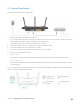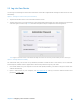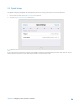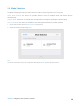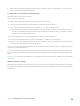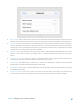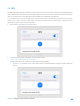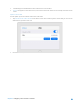User's Manual
Table Of Contents
- Chapter 1. Get to Know About Your Router
- Chapter 2. Configure your Touch P5 as a Router
- 2.1 Connect Your Router
- 2.2 Log into Your Router
- 2.3 Quick Setup
- 2.4 Mode Selection
- 2.5 Wireless Settings
- 2.6 WPS
- 2.7 Guest Network
- 2.8 Parental Controls
- 2.9 Devices Control
- 2.10 Printer Server
- 2.11 DDNS
- 2.12 LAN
- 2.13 DHCP Server
- 2.14 QoS
- 2.15 Clock
- 2.16 Screen Settings
- 2.17 Reboot & Reset
- 2.18 Administrator Password
- 2.19 About
- 2.20 USB Application
- 2.21 Set Up IPv6 Connection
- 2.22 NAT Forwarding
- 2.23 Update the Firmware
- Troubleshooting Guide & FAQ
- Appendix A: Specifications
- Appendix B: Glossary
- 空白页面
2.2 Log into Your Router
You can log in and manage the Touch P5 AC1900 Touch Screen Wi-Fi Gigabit Router through the touchscreen or web-
based utility.
Option 1: Through the Touchscreen (Recommended)
1. Tap the home button or the screen and slide to start the screen.
2. The first time you log in, you will need to set a new administrator password for your router. Enter the new password
and enter again to confirm. Tap Save, then follow the Quick Setup to complete the initial configuration..
Note: Apps on the touchscreen and web-based utility will need to use the new password that you have set to log in.
Option 2: Through Web-based Utility
The web-based utility can be used on any Windows, Macintosh or UNIX OS with a web browser, such as Microsoft
Internet Explorer, Mozilla Firefox or Apple Safari. Follow the steps below to log into your router.
1. If the TCP/IP Protocol on your computer is set to the static (fixed) IP address, you need to change it to obtain an IP
address automatically.
2. Open a web-browser on your computer, visit http://tplinkwifi.net
and log in with the default username and
password (
admin/admin
).
Chapter 2 Configure your Touch P5 as a Router 11