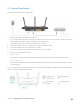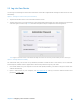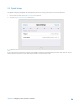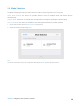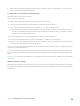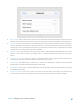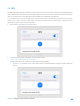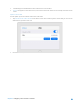User's Manual
Table Of Contents
- Chapter 1. Get to Know About Your Router
- Chapter 2. Configure your Touch P5 as a Router
- 2.1 Connect Your Router
- 2.2 Log into Your Router
- 2.3 Quick Setup
- 2.4 Mode Selection
- 2.5 Wireless Settings
- 2.6 WPS
- 2.7 Guest Network
- 2.8 Parental Controls
- 2.9 Devices Control
- 2.10 Printer Server
- 2.11 DDNS
- 2.12 LAN
- 2.13 DHCP Server
- 2.14 QoS
- 2.15 Clock
- 2.16 Screen Settings
- 2.17 Reboot & Reset
- 2.18 Administrator Password
- 2.19 About
- 2.20 USB Application
- 2.21 Set Up IPv6 Connection
- 2.22 NAT Forwarding
- 2.23 Update the Firmware
- Troubleshooting Guide & FAQ
- Appendix A: Specifications
- Appendix B: Glossary
- 空白页面
2.3 Quick Setup
The Quick Setup app will guide you through the process to set up your router to access the Internet.
1. On the menu screen, tap the Quick Setup icon to open it.
2. Set your Region and Time Zone and tap Next.
3. Follow the on-screen instructions to complete the setup.
Note:
If you change the preset wireless network name (SSID) and wireless password during the quick setup process, all your
wireless devices must use the new SSID and password to connect to the router.
Chapter 2 Configure your Touch P5 as a Router 13