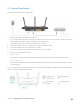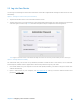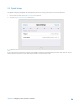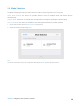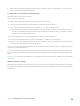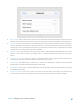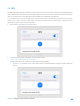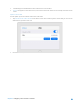User's Manual
Table Of Contents
- Chapter 1. Get to Know About Your Router
- Chapter 2. Configure your Touch P5 as a Router
- 2.1 Connect Your Router
- 2.2 Log into Your Router
- 2.3 Quick Setup
- 2.4 Mode Selection
- 2.5 Wireless Settings
- 2.6 WPS
- 2.7 Guest Network
- 2.8 Parental Controls
- 2.9 Devices Control
- 2.10 Printer Server
- 2.11 DDNS
- 2.12 LAN
- 2.13 DHCP Server
- 2.14 QoS
- 2.15 Clock
- 2.16 Screen Settings
- 2.17 Reboot & Reset
- 2.18 Administrator Password
- 2.19 About
- 2.20 USB Application
- 2.21 Set Up IPv6 Connection
- 2.22 NAT Forwarding
- 2.23 Update the Firmware
- Troubleshooting Guide & FAQ
- Appendix A: Specifications
- Appendix B: Glossary
- 空白页面
2.4 Mode Selection
The Mode Selection app helps you easily switch Touch P5 to a router, repeater or an access point.
Router Mode (Default): The device can provides Internet access for multiple wired and wireless devices
simultaneously.
Repeater Mode: The device can extends your existing wireless coverage by repeating the wireless signal.
Access Point Mode: The device can transforms your existing wired network to a wireless network.
1. On the menu screen, tap the Mode Selection icon to open it.
2. Select your desired mode, and tap Save.
Note:
The device will reboot to make your changes take effect, please do NOT operate during the process.
Chapter 2 Configure your Touch P5 as a Router 14