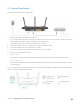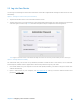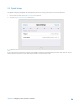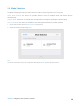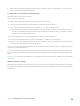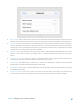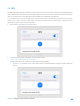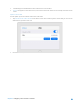User's Manual
Table Of Contents
- Chapter 1. Get to Know About Your Router
- Chapter 2. Configure your Touch P5 as a Router
- 2.1 Connect Your Router
- 2.2 Log into Your Router
- 2.3 Quick Setup
- 2.4 Mode Selection
- 2.5 Wireless Settings
- 2.6 WPS
- 2.7 Guest Network
- 2.8 Parental Controls
- 2.9 Devices Control
- 2.10 Printer Server
- 2.11 DDNS
- 2.12 LAN
- 2.13 DHCP Server
- 2.14 QoS
- 2.15 Clock
- 2.16 Screen Settings
- 2.17 Reboot & Reset
- 2.18 Administrator Password
- 2.19 About
- 2.20 USB Application
- 2.21 Set Up IPv6 Connection
- 2.22 NAT Forwarding
- 2.23 Update the Firmware
- Troubleshooting Guide & FAQ
- Appendix A: Specifications
- Appendix B: Glossary
- 空白页面
• Beacon Interval: Enter a value between 40 and 1000 in milliseconds to determine the duration between beacon
packets that are broadcasted by the router to synchronize the wireless network. The default is 100 milliseconds.
• RTS Threshold:
Enter a value between 1 and 2346 to determine the packet size of data transmission through the
router. By default, the RTS (Request to Send) Threshold size is 2346. If the packet size is greater than the preset
threshold, the router sends Request of Send frames to a particular receiving station and negotiates the sending
of a data frame, or else the packet will be sent immediately.
• DTIM Interval: This value determines the interval of the Delivery Traffic Indication Message (DTIM). Enter a value
between 1 and 15 beacon intervals. The default value is 1, indicates the DTIM Interval is the same as Beacon
Interval.
• Group Key Update Period: Enter the number of seconds (minimum 30) to control the time interval for the
encryption key automatic renewal. The default is 0, indicating no key renewal.
• Enable WMM:
The WMM function guarantees the packets with high-priority messages being transmitted
preferentially. It is enabled by default and highly recommended.
• Enable Short GI: This function is enabled by default and recommended to increase the data capacity by reducing
the Guard Interval (GI) time.
• Enable AP Isolation: If you want to confine and restrict all wireless devices connected to your network from
interacting with each other, but still able to access the Internet, select the Enable AP Isolation checkbox.
Chapter 2 Configure your Touch P5 as a Router 17