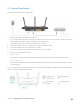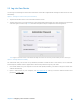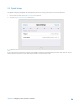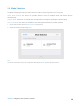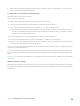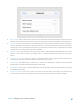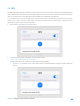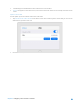User's Manual
Table Of Contents
- Chapter 1. Get to Know About Your Router
- Chapter 2. Configure your Touch P5 as a Router
- 2.1 Connect Your Router
- 2.2 Log into Your Router
- 2.3 Quick Setup
- 2.4 Mode Selection
- 2.5 Wireless Settings
- 2.6 WPS
- 2.7 Guest Network
- 2.8 Parental Controls
- 2.9 Devices Control
- 2.10 Printer Server
- 2.11 DDNS
- 2.12 LAN
- 2.13 DHCP Server
- 2.14 QoS
- 2.15 Clock
- 2.16 Screen Settings
- 2.17 Reboot & Reset
- 2.18 Administrator Password
- 2.19 About
- 2.20 USB Application
- 2.21 Set Up IPv6 Connection
- 2.22 NAT Forwarding
- 2.23 Update the Firmware
- Troubleshooting Guide & FAQ
- Appendix A: Specifications
- Appendix B: Glossary
- 空白页面
2.6 WPS
The WPS app helps you quickly establish a wireless connection between the Wi-Fi Protected Setup (WPS) supported
devices and Touch P5. Wireless devices that support WPS, including Android phones, tablets, and most USB network
cards, can connect to your router through this method. (WPS is not supported by IOS devices.)
Note: The WPS function cannot be configured if the wireless function of the router is disabled. Also, the WPS function will be
disabled if your wireless encryption is WEP. Please make sure the wireless function is enabled and is configured with the
appropriate encryption before configuring the WPS.
1. On the menu screen, tap the WPS icon to open it.
2. Connect either using either WPS Button method or PIN method
Option 1 Use the WPS Button (Recommended)
Use this option if your client device has a Wi-Fi Protected Setup button.
1. Tap the Start WPS button on the screen of the router, and the WPS button will show as below during the
process.
Chapter 2 Configure your Touch P5 as a Router 18