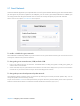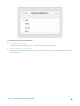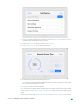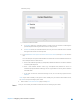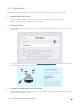User's Manual
Table Of Contents
- Chapter 1. Get to Know About Your Router
- Chapter 2. Configure your Touch P5 as a Router
- 2.1 Connect Your Router
- 2.2 Log into Your Router
- 2.3 Quick Setup
- 2.4 Mode Selection
- 2.5 Wireless Settings
- 2.6 WPS
- 2.7 Guest Network
- 2.8 Parental Controls
- 2.9 Devices Control
- 2.10 Printer Server
- 2.11 DDNS
- 2.12 LAN
- 2.13 DHCP Server
- 2.14 QoS
- 2.15 Clock
- 2.16 Screen Settings
- 2.17 Reboot & Reset
- 2.18 Administrator Password
- 2.19 About
- 2.20 USB Application
- 2.21 Set Up IPv6 Connection
- 2.22 NAT Forwarding
- 2.23 Update the Firmware
- Troubleshooting Guide & FAQ
- Appendix A: Specifications
- Appendix B: Glossary
- 空白页面
2.7 Guest Network
The Guest Network app allows you to provide Wi-Fi access for guests without disclosing your main network. When
you have guests in your house, apartment, or workplace, you can create a guest network for them. In addition, you
can assign permissions for guest network users to ensure the security and privacy of your main network.
On the menu screen, tap the Guest Network icon to open it.
To enable or disable the guest network:
Guest Network is enabled by default. If you don’t want to use the guest network function, just uncheck the box and
all the guest network settings won’t be effective.
To change the guest network name (SSID) and hide SSID:
1. Enter a new SSID using up to 32 characters. The default SSID is TP-LINK_Guest_XXXX/ TP-LINK_Guest_XXXX_5G
and the value is case-sensitive.
2. Select Hide SSID, and your guest SSID will not broadcast. Your SSID won’t display when you scan for local wireless
network list on your wireless device and you need to manually join the network.
To change the password and password update interval:
Guest Network 2.4GHz and 5GHz shares one password. By default, guest network password updates daily. You can
change the update interval to weekly, monthly.
Or you can also select Never to set a static password for your guest network. If you select Never, please create a password
between 8 and 63 ASCII characters or between 8 and 64 hexadecimal characters (0-9, a-f, A-F).
Chapter 2 Configure your Touch P5 as a Router 20