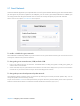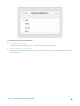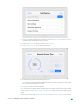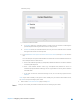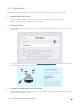User's Manual
Table Of Contents
- Chapter 1. Get to Know About Your Router
- Chapter 2. Configure your Touch P5 as a Router
- 2.1 Connect Your Router
- 2.2 Log into Your Router
- 2.3 Quick Setup
- 2.4 Mode Selection
- 2.5 Wireless Settings
- 2.6 WPS
- 2.7 Guest Network
- 2.8 Parental Controls
- 2.9 Devices Control
- 2.10 Printer Server
- 2.11 DDNS
- 2.12 LAN
- 2.13 DHCP Server
- 2.14 QoS
- 2.15 Clock
- 2.16 Screen Settings
- 2.17 Reboot & Reset
- 2.18 Administrator Password
- 2.19 About
- 2.20 USB Application
- 2.21 Set Up IPv6 Connection
- 2.22 NAT Forwarding
- 2.23 Update the Firmware
- Troubleshooting Guide & FAQ
- Appendix A: Specifications
- Appendix B: Glossary
- 空白页面
2.8 Parental Controls
The Parental Controls app allows you to block inappropriate, explicit and malicious websites; restrict access by certain
times of day (for example, client devices can only visit www.tp-link.com during office hours); and at the same time it
protects every device on your home network against malware and phishing through one central control point.
I want to:
Control what types of websites my children or other home network users can visit and even the
times of day they are allowed to access the Internet.
For example
, I want to allow my children's devices (e.g. a computer or a tablet) to access only the
following websites, www.tp-link.com and Wikipedia.org, from 18:00 (6PM) to 22:00 (10PM) on
weekdays and not at other times.
How can I
do that?
1. On the menu screen, tap the Parental Controls icon to open it. Toggle the button to enable
Parental Controls.
2. Tap Devices Under Parental Controls and then
Add to add a device under parental controls.
Chapter 2 Configure your Touch P5 as a Router 22