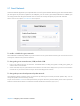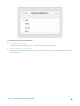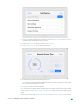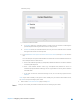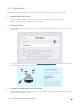User's Manual
Table Of Contents
- Chapter 1. Get to Know About Your Router
- Chapter 2. Configure your Touch P5 as a Router
- 2.1 Connect Your Router
- 2.2 Log into Your Router
- 2.3 Quick Setup
- 2.4 Mode Selection
- 2.5 Wireless Settings
- 2.6 WPS
- 2.7 Guest Network
- 2.8 Parental Controls
- 2.9 Devices Control
- 2.10 Printer Server
- 2.11 DDNS
- 2.12 LAN
- 2.13 DHCP Server
- 2.14 QoS
- 2.15 Clock
- 2.16 Screen Settings
- 2.17 Reboot & Reset
- 2.18 Administrator Password
- 2.19 About
- 2.20 USB Application
- 2.21 Set Up IPv6 Connection
- 2.22 NAT Forwarding
- 2.23 Update the Firmware
- Troubleshooting Guide & FAQ
- Appendix A: Specifications
- Appendix B: Glossary
- 空白页面
1) Tap View to select the device from the list. Or, enter the Device Name and MAC Address
manually if your desired device isn’t in the list.
2) Enter the Description of the device. Tap Enable This Entry.
3) Tap Internet Access Time to set time for the device.
4) Select the time period and the date, and tap Done.
Note: The access time schedule takes effect based on the router's system time. The system
time can be set through the Clock app.
5) Tap Save to make the settings effective.
Note: If you want to modify a device, tap the device to modify it. If you want to add or delete
a device, tap Edit on the Devices Under Parental Controls page to set up according to your
needs.
3.
Return to the home page of Parental Controls and tap Content Restriction to specify the
Chapter 2 Configure your Touch P5 as a Router 23